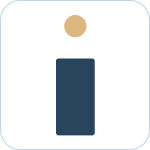Implementation
 Updated
by Megan Storie
Updated
by Megan Storie
Implementing Helpdesk+ in your workspace(s) the right way from the beginning will greatly increase the value you receive from the platform.
Process Overview
- Gather information on current state and define success
- Set up a sandbox account
- Test out use cases
- Configure access and permissions
- Create workspace, channel, and configuration plan
- Training planning
- Communications & Announcements
- Go-Live
- Post Release Engagements
Current state and success criteria
- Identify the need of the integration. Is it to get notified in Slack on actions? Is it the ability to create from Slack? What are you trying to achieve by connecting Slack and Atlassian?
- Is there an integration already in place that you are looking for feature parody, define what those are for the tests.
- How will you define success?
- Examples:
- Time saved in context switches
- User satisfaction and feedback post release
- Time to First response reduced
- Number of issues created from Slack (issues created by API) in Jira
- Time to Resolution
- Examples:
- Is there a specific timeline in mind for this project?
- What groups or individuals within your organization are involved, what role(s) does each person have?
- How many projects of Jira are you connecting to Slack?
- How many Channels in Slack are you connecting to Jira?
- Are approvals required to add new bots to Slack or connect with Jira? If so, who needs to approve?
Setting up a Sandbox / Test account
Creating a sandbox account is an easy way to get started understanding our app and validating that our product helps solve your use cases.
- Create a new workspace or login to an existing sandbox workspace in Slack.
- Follow the connection process to connect your bot to Jira (you can use a sandbox Jira here if you want)
- We recommend using a Service Account as the main authorized user.
- Setup your global settings
- Define which service desk you want to use
- Setup default agent channel
- In slack, setup a support channel
- Start your testing and validation. The basic test scenarios we recommend running at a minimum are:
- Contact Us and provide your bot id for a free non-production license.
Getting Started using our app
Once your bot is connected you can start to explore our Slack first interface for Jira. Check out our how to use section for more information on using our app.
Configure access and Admin permissions
Please see important information regarding configuring access beyond the default Jira permissions. Learn more
User types
- Application Link User: This is the user who authorized the application link when setting up the connection. This user must have access to the projects in Jira and the ability to create web-hooks. This user will be treated as a "Fallback Agent" if one is not specified in the bot's system configuration. Learn more
- Fallback Agent (optional): This is a user that must have access to the projects that your users need to access in Jira.
- Agent: This is a user with a Jira login that has access in Jira to the project. When this user performs an action in HelpDesk+ we will always use this users credentials. Learn more
- Jira User: This is a user with a Jira login but does not have access to the project. When the user performs an action we will use users credentials when we can, and the "Fallback Agent" when we cant.
- Customer: This is a user with a service desk portal login only (no actual Jira account). Any actions taken in HelpDesk+ will be done by the "Fallback Agent".
Things to consider when configuring access:
- Jira permissions are always respected automatically with Helpdesk+ and these setting allow further restrictions where required.
- We recommend restricting admin access in most cases. **Make sure to add yourself as a user before saving.
- You can update your access settings in the account portal at any time.
Configure the global settings
There are a number of settings that are configured by an administrator and apply to the account globally. On set-up these are set by default to our most common settings, but you can review all the global settings to make adjustments that suite your workflows.
Planning your roll-out
The next step in planning a deployment for your team is determining the workspaces, channels and users that will be initially configured for your roll-out. This process involves some investigation and planning based on your team and current state. Please adopt our suggested process as needed to fit your needs.
A launch consists of:
- Announcing the bot's availability so users can add the App and receive notifications.
- Slack Block Kit Message Template - Your edits will be necessary.
- Adding the bot to channels to assist users in team collaboration.
Identify channels to integrate
Are there any existing channels that would benefit from the bot's collaboration features? Are there existing support channels? We created this google sheet your team can copy and utilize to plan your channel roll out:
Training and Communication Planning
Training
If you are an account admin and would like to review Helpdesk+ features and functionality feel free to schedule time with our team to review.
For end-user guides, the resources available are:
- Helpdesk+ HelpDocs
- YouTube channel with tutorials
Communication Plan
Each organization has preferred communication channels with end users. Many customer choose to send a launch email accompanied by a message in a main Slack channel (we recommend using Slack Block Kit if available). Announcements in internal newsletters, intranets, or company updates can also help with awareness for the new solution.
Support Plan
Make sure top include in your communications how users will provide their feedback and ask questions of the account admins. If needing support from Nextup directly, we can always be reached by using the chat feature at nextup.ai.
Go-Live
We're excited for Helpdesk+ to be live within your organization. A successful go-live should include the below (adjust for your organization).
- Install and configure Helpdesk+ in the production workspace. These will be the same steps you followed if you were able to test in a sandbox environment.
- Add the bot to the identified channels and configure channel notifications based on defined use cases.
- Send launch communications. This will prompt users to add the app and connect their Jira and Slack accounts so they can receive notifications from the bot.
- Monitor feedback and usage to see how Helpdesk+ helps your users!
Post Release Engagements
Ongoing engagement is a key part of driving lasting change and adoption. Be sure to have a feedback loop. You can use HD+ to allow users to ask for changes or features! Check in on a regular basis on the following:
- Were we successful? What are our success metrics telling us? Do we need to course-correct?
- How are our teams feeling about the change?
- Are teams asking for additional features, add-ons, or products? Are there other training resources that would be helpful?
- Are there successes in one department that can be highlighted and shared to keep up the momentum?
- How can we take this to the next level? Is there a new use case we want to land org-wide, or are we ready for teams to start using another Atlassian product to help solve an ongoing challenges since it is now so easy to get user to create from Slack?
As always our team is here to support you with all of this. Please just reach out and contact us for support!