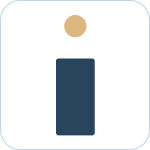Table of Contents
Internal Comments
 Updated
by Nick Cron
Updated
by Nick Cron
Internal comments are a common part of the support process. Learn how to add internal comments and options you have for defaults and configuration here.
Make sure to invite the bot to the channel to use emojis.
What to know:
- You need to invite the bot to your channel to use this feature.
- Use 🔒 as your message prefix to add an internal comment.
- You can set your default comment mode to be internal or external.
- Users who are not agents cannot view internal comments.
- Your internal comments in Jira / JSM are not shown to users in Slack in support channels.
Channel types with HelpDesk+
There are two main channel types with HelpDesk+
- Support channels - channels where end users are supported by agents and ask questions
- Agent channels - channels where agents get alerted and work on user issues
Internal comments are shown in Agent channels and hidden in Support channels.
Adding an internal comment from Slack
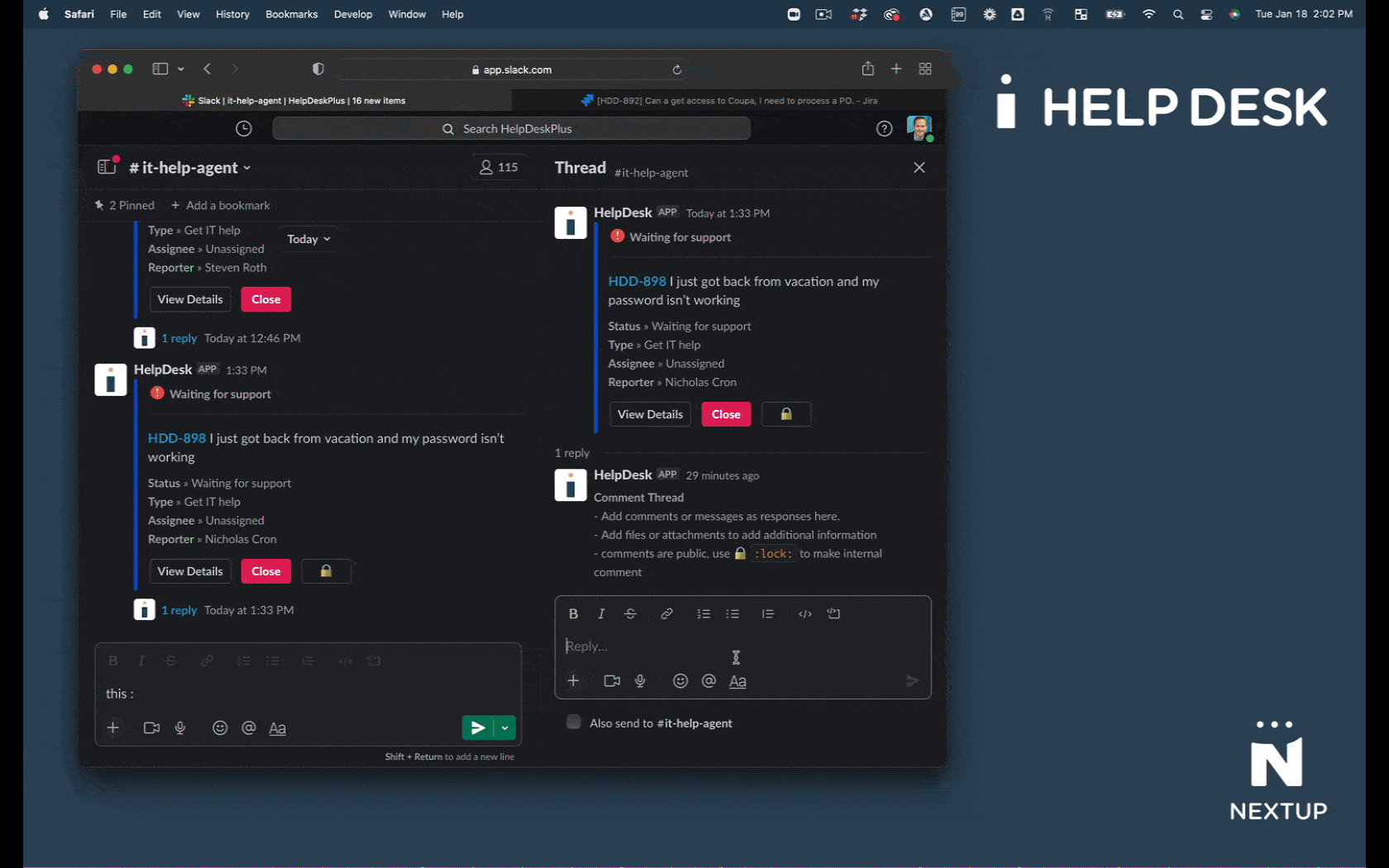
- Go to a ticket discussion thread in Slack in your Agent channels
- Start your message with the
:lock:emoji 🔒 to indicate private- Example: 🔒 This is an internal comment
- Send your message to Slack
We can't hide messages in Slack so make sure you are adding this message in your Agent channel.
Internal comments from Jira shown in Slack
In the example video the #it-help channel is the Support channel and #it-help-agent is the Agent channel.
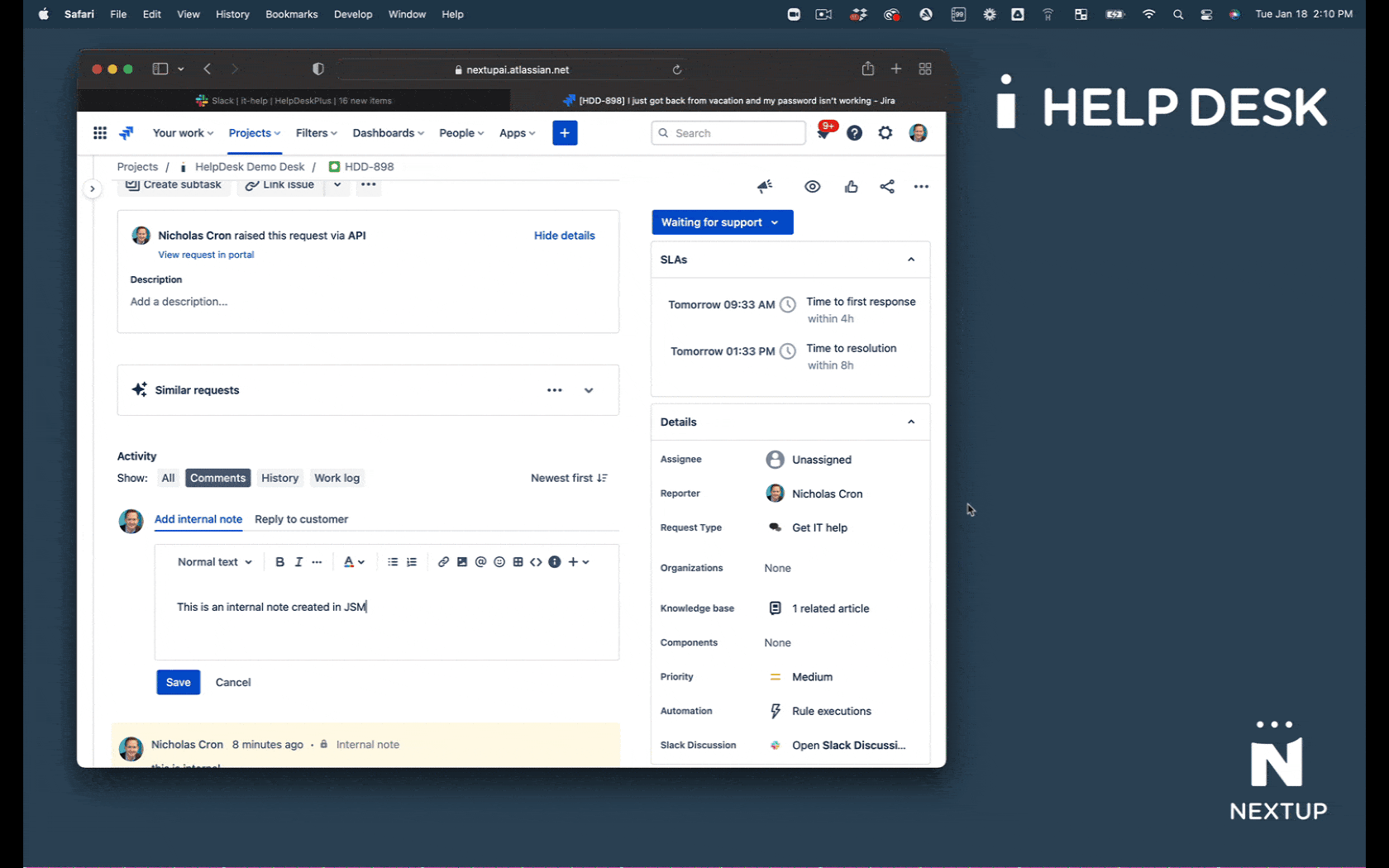
- Add a comment in Jira under Add internal note
What to expect in Slack
- Your Agent channels will be notified of the new internal note
- Your Support channels will not see the internal note
Configure channel to default to internal comments
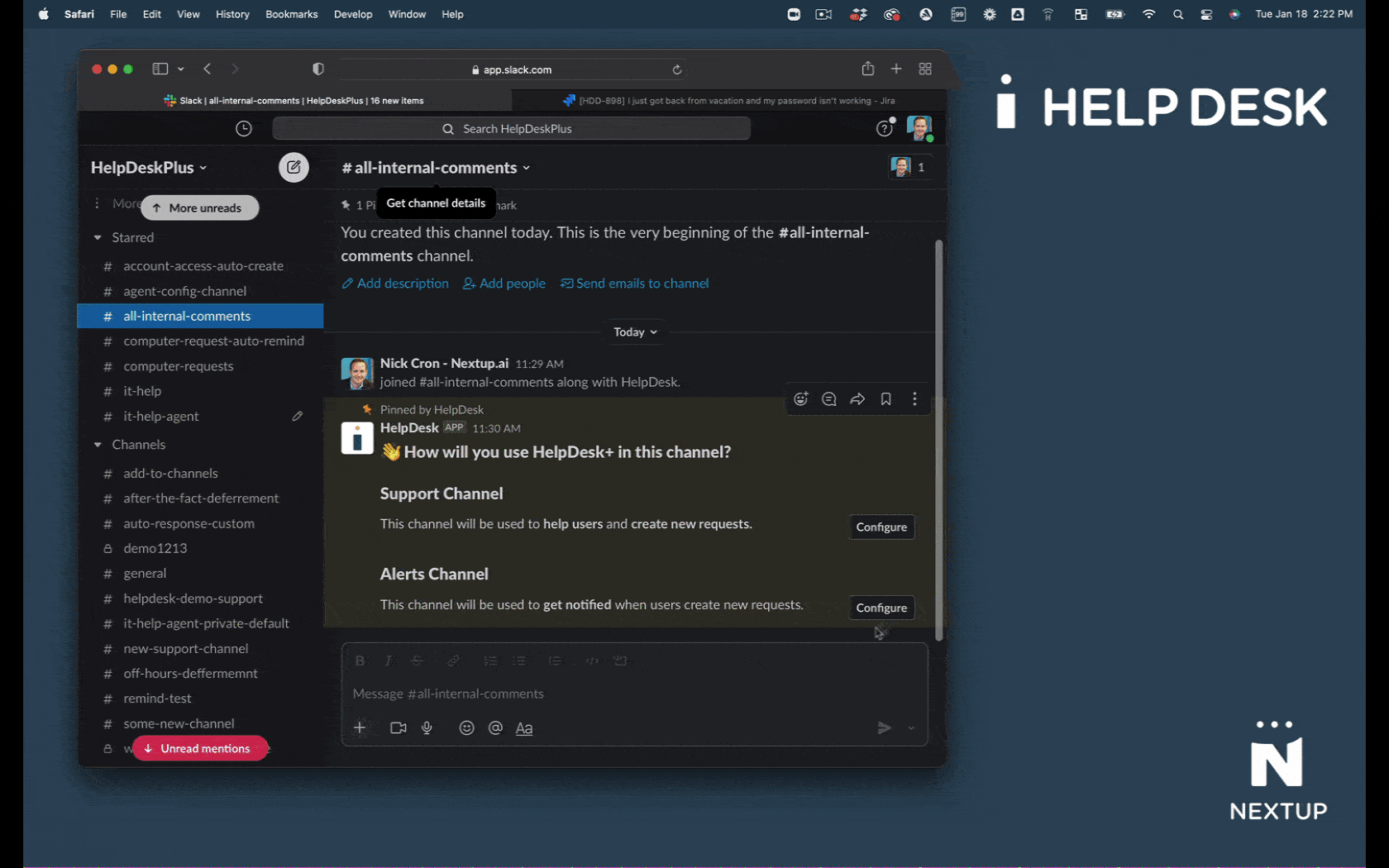
- Type /helpdesk-plus configure
- Make sure you are in an Agent channel.
- Click the Configure button
- Select the option Internal Comment Mode
- Click the Submit button
Add public comment in Internal Comment Mode
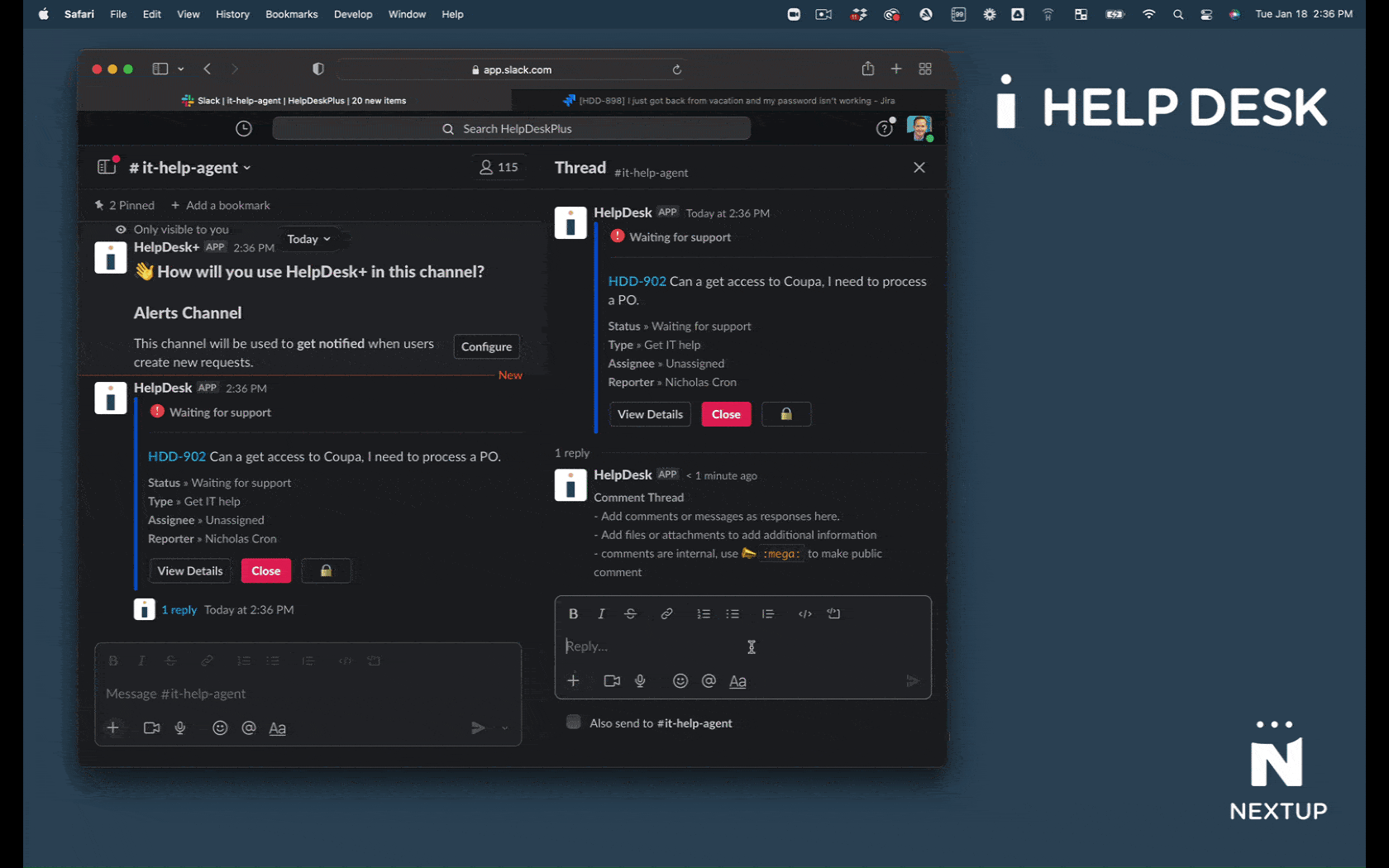
- Go to a ticket discussion thread in Slack in your Agent channels
- Start your message with the
:mega:emoji 📣 to indicate public- Example: 📣 This is an public comment
- Send your message to Slack