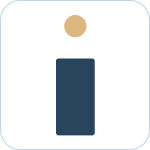Admin Set-up and Global Configurations
Admin Connection
Admin Account Configurations
Administrator Access Permissions
HelpDesk+ Account Settings
Configuring knowledge-base integrations
Configure Jira Create Fields in Slack
Customer Satisfaction Feedback (CSAT) in Slack
Admin Account Overview
Implementation Planning
How to use
Personal Settings
Connecting your Jira and Slack accounts
Creating a support request
Auto resolve common issues
Public vs private threads
Approval Routing
Knowledge-base Ticket Deferment
Channel Settings
Support Channel Settings
Configuring Support Channels
Automatically create a request for each message
Automatically remind users to create requests
Welcoming users to support channels
Off Hours Support
Agent Channel Settings
Updating issues / transitions / resolution
Additional Features
Create a new request
Mapping Emojis in channels for quick create
Configure mapping between request types and channels
Custom Auto Responses
Enable Canned Responses
Emoji Request Status Configuration
Auto Create
Configuring Shared Channels
Managing Unsupported Plugins by Blocking Issue Creation
Auto Response
Slash Commands - /helpdesk
Agent quick-start
Hosting
Billing
Security
FAQ
Can I Schedule a Demo?
Understand user types
Add to channels
Channel types
Adding to channel
Atlassian Marketplace Billing
How to connect if Jira is behind a firewall
What is the Nextup/HelpDesk+ static IP address
How do I report on the number of issues created from Slack?
Webhooks
How to find your bot ID?
How to resolve a SSL certificate issue
How do I change the name of the HelpDesk+ bot?
Understanding Jira user/agent permissions
Is my data secure and protected?
What ticketing systems are supported?
Support
- All Categories
- Admin Set-up and Global Configurations
- Admin Account Configurations
- Configure Jira Create Fields in Slack
Configure Jira Create Fields in Slack
Configure which fields are shown within Slack when creating a ticket for a defined project and ticket type. This allows you to streamline ticket creation within Slack to only the necessary fields.
What to know:
- You need to have permission to the admin portal in order to configure which fields are shown on issue create.
- You can choose to hide Jira fields when creating issues within Slack.
- This is done per project and request type.
- If a field configuration is not created for a specific project and request type, all available fields will be shown in Slack.
How to Configure
- Login to account.nextup.ai
- Select HelpDesk+ -> Field Configuration
- Click Add Configuration
- Select the Project and Issue Type you would like to configure
- A list of available fields will be shown. The fields in the Visible Fields column will be shown within Slack. You can drag fields to the Hidden Fields column to remove them from the slack when creating an issue. Fields with the 🔒 icon are required and therefore cannot be dragged to the Hidden Fields column.
- Once you have your fields configured click Save.