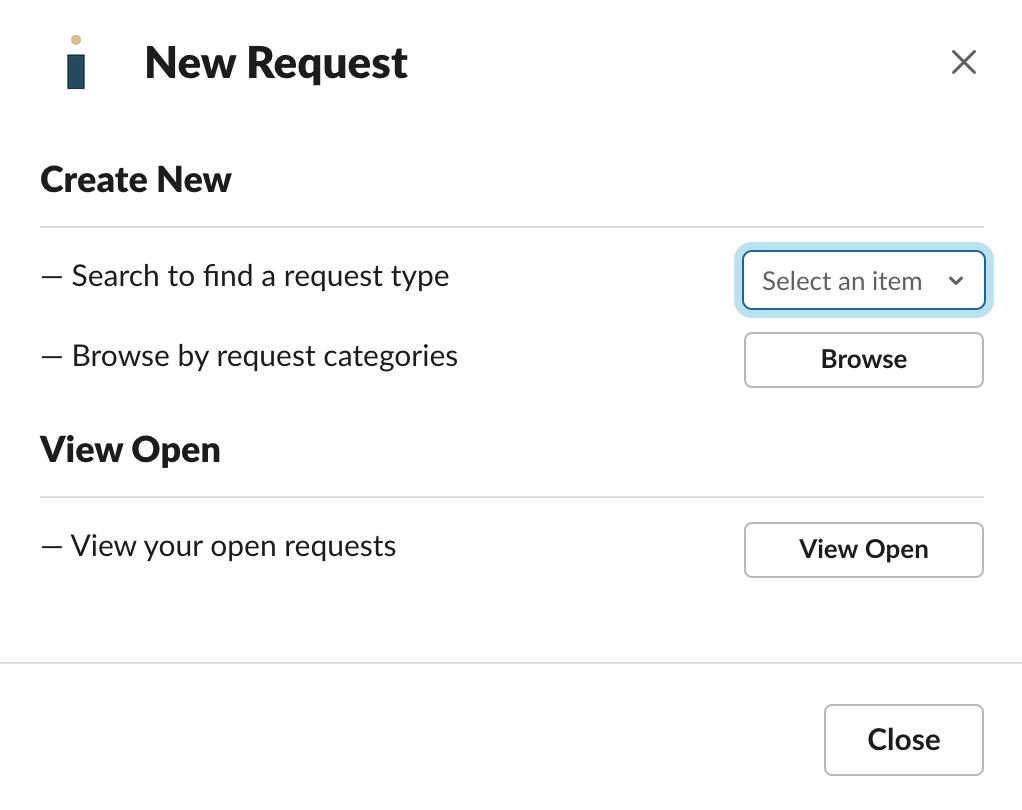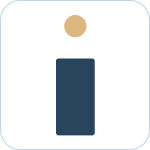Table of Contents
Creating a support request
![]() Updated
by Brian Mohr
Updated
by Brian Mohr
Creating a support ticket from Slack is easy and we provide a number of ways to do this. The following sections outline each method.
- Creating from the bot's home tab
- Slack's global shortcut
- Creating from a message action
- Creating from an emoji
- Creating from the "/helpdesk" command
Creating from the bot's home tab
You can access your HelpDesk+ bot's home tab by first clicking on the application in Slack.
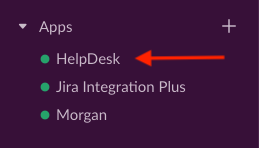
This opens you home tab, which contains controls at the top to allow searching, or navigating to create a ticket.
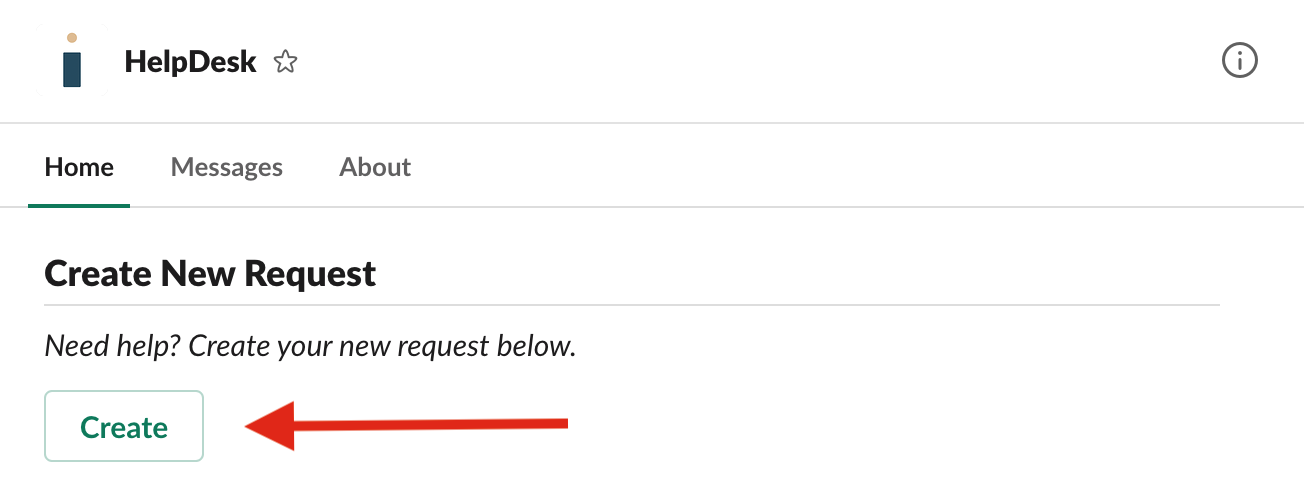
Note: Clicking "search" allows you to type to find the ticket type you want to open.
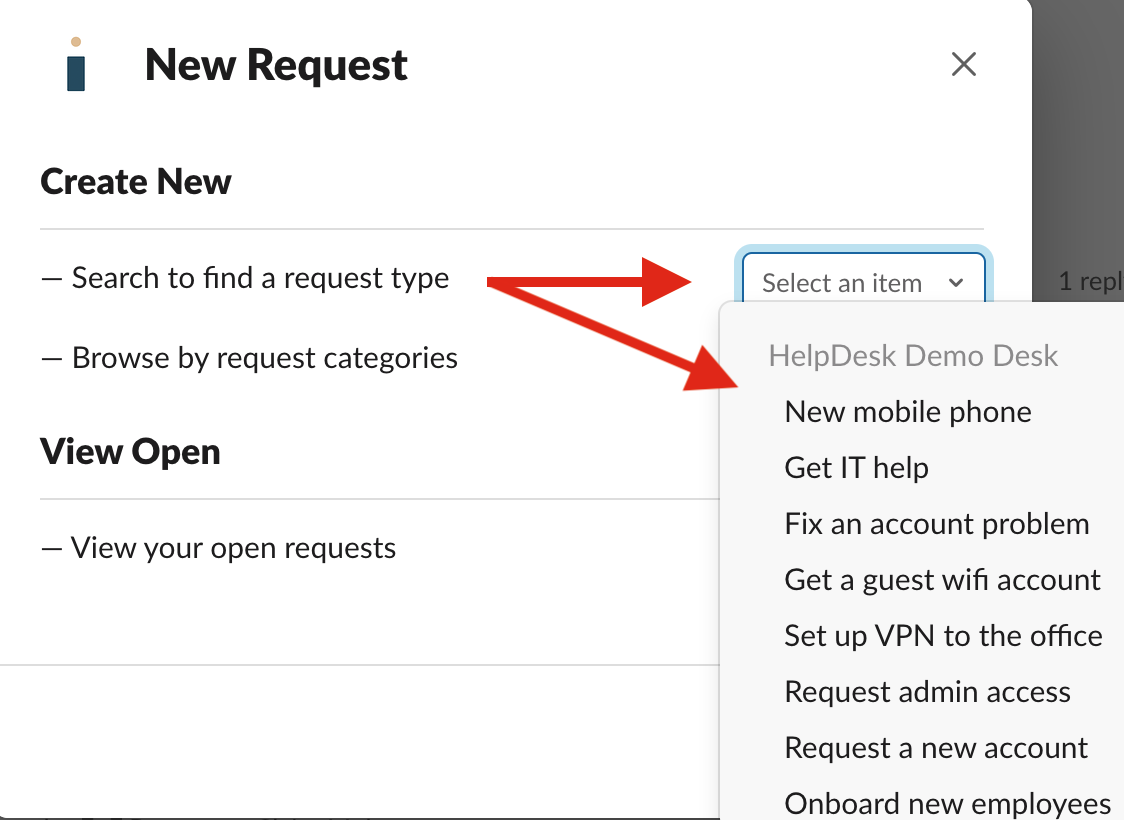
Note: Clicking "browse" will open your service ticket collections, as you have them defined in Jira.
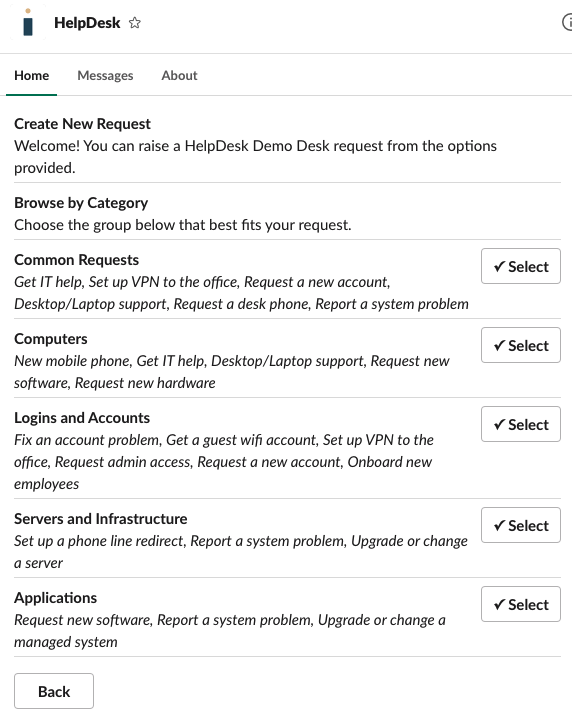
Slack's global shortcut
HelpDesk+ ticket creation is also available from anywhere inside Slack via the message-bar shortcut menu.

Clicking on the shortcut exposes your frequently used commands. You can choose to create a HelpDesk+ ticket from here.
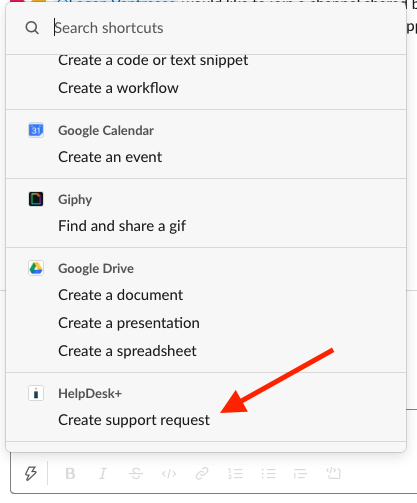
Creating from a message action
You can create a HelpDesk+ support request from any message in Slack. Jira support tickets can be created from Slack messages you, or anyone else types.
Clicking the "..." message to the right of the message opens the menu w/ application options. If you don't see "HelpDesk+" options, you can search for that choice.
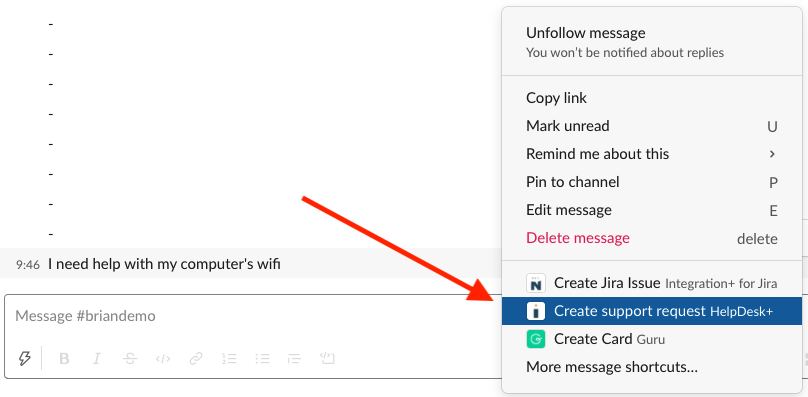
Creating from an emoji
You, or anyone else in a support channel can use a configured emoji to start a support request. These emoji mapping values are set in the HelpDesk+ account portal: https://account.nextup.ai/
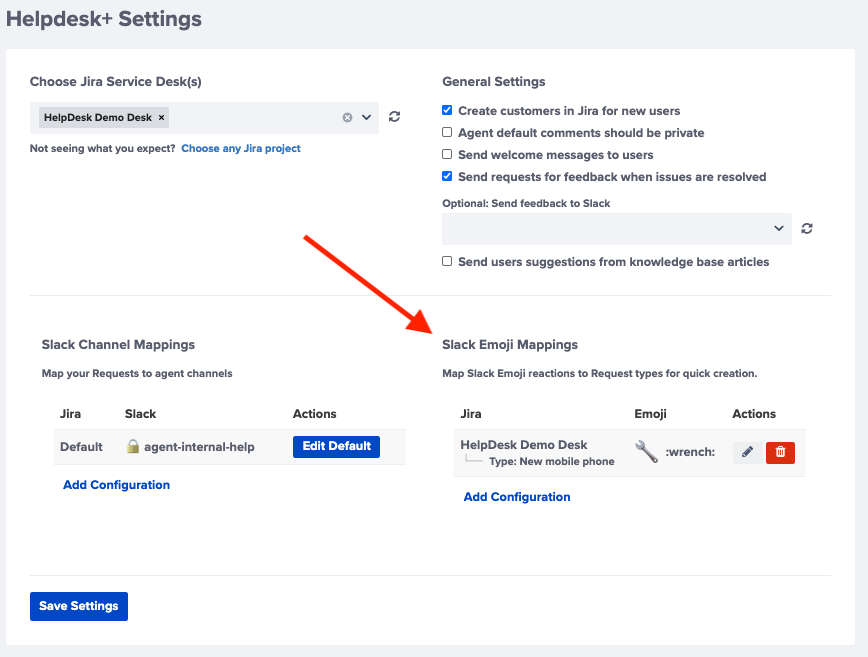
You can use any emoji that is configured to be associated with a support ticket, or service desk.
To create a ticket of that type, you simply add an emoji reaction to the message requesting service.
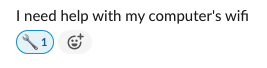
Note: Adding an emoji opens the ticket entry form in Slack.
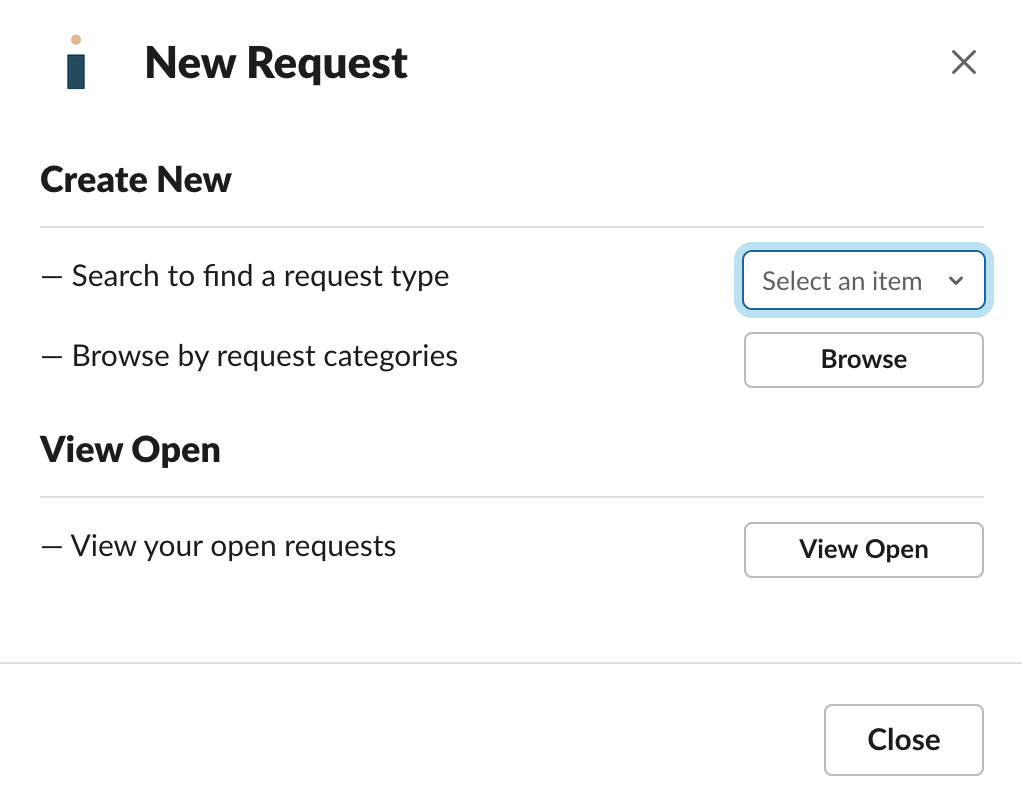
Creating from the "/helpdesk" command
You can create a HelpDesk+ ticket from anywhere within slack by typing "/helpdesk".
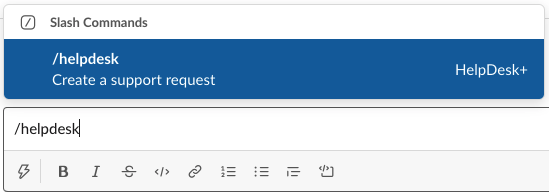
This opens the create ticket dialog where you can choose to search or browse to find your ticket type.