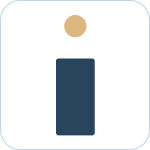Admin Set-up and Global Configurations
Admin Connection
Admin Account Configurations
Administrator Access Permissions
HelpDesk+ Account Settings
Configuring knowledge-base integrations
Configure Jira Create Fields in Slack
Customer Satisfaction Feedback (CSAT) in Slack
Admin Account Overview
Implementation Planning
How to use
Personal Settings
Connecting your Jira and Slack accounts
Creating a support request
Auto resolve common issues
Public vs private threads
Approval Routing
Knowledge-base Ticket Deferment
Channel Settings
Support Channel Settings
Configuring Support Channels
Automatically create a request for each message
Automatically remind users to create requests
Welcoming users to support channels
Off Hours Support
Agent Channel Settings
Updating issues / transitions / resolution
Additional Features
Create a new request
Mapping Emojis in channels for quick create
Configure mapping between request types and channels
Custom Auto Responses
Enable Canned Responses
Emoji Request Status Configuration
Auto Create
Configuring Shared Channels
Managing Unsupported Plugins by Blocking Issue Creation
Auto Response
Slash Commands - /helpdesk
Agent quick-start
Hosting
Billing
Security
FAQ
Can I Schedule a Demo?
Understand user types
Add to channels
Channel types
Adding to channel
Atlassian Marketplace Billing
How to connect if Jira is behind a firewall
What is the Nextup/HelpDesk+ static IP address
How do I report on the number of issues created from Slack?
Webhooks
How to find your bot ID?
How to resolve a SSL certificate issue
How do I change the name of the HelpDesk+ bot?
Understanding Jira user/agent permissions
Is my data secure and protected?
What ticketing systems are supported?
Support
- All Categories
- How to use
- Personal Settings
- Knowledge-base Ticket Deferment
Knowledge-base Ticket Deferment
Updated
by Megan Storie
Configure your HelpDesk+ bot to integrate with your preferred knowledge-base for efficient ticket management. By doing so, your end-users will have the ability to find documented answers easily, which can help them avoid ticket creation or resolve tickets rapidly.
What to know
- Integrating a knowledge-base with your HelpDesk+ bot can help reduce ticket volume by allowing users to find answers to their questions without having to create a ticket.
Ticket Deferment with welcome message
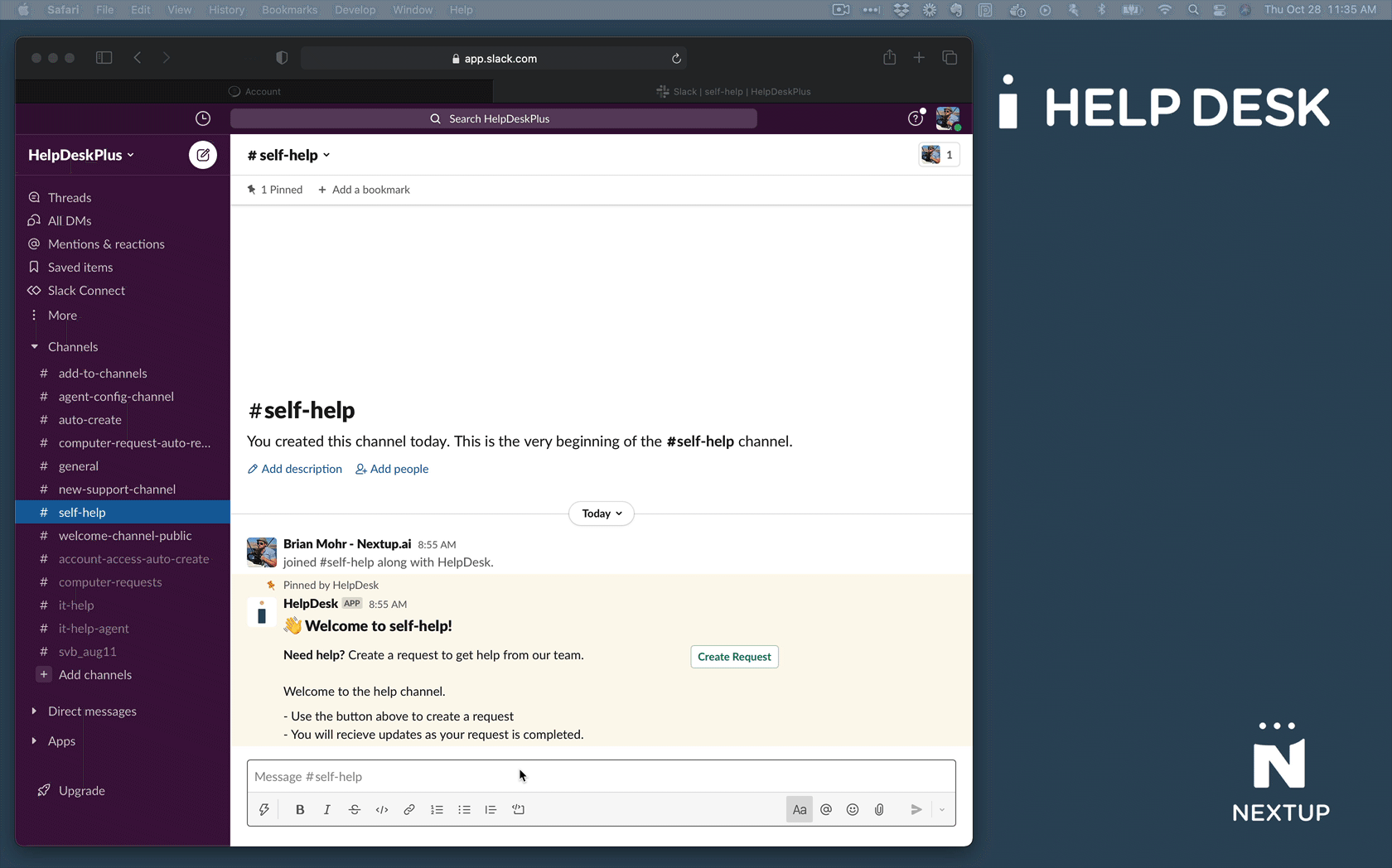
- Ensure that your knowledge-base is hosted elsewhere and is accessible by the bot. You can configure the knowledge-base integrations to achieve this.
- Invite the bot to the relevant channel where your users will interact with it.
- When a user sends a message to the channel, the bot will respond with a welcome message that includes a "search" button.
- Clicking on the "search" button will allow users to search for documented answers related to their query.
By using this feature, end-users can quickly access the information they need without having to create a ticket or wait for a response from a support agent.