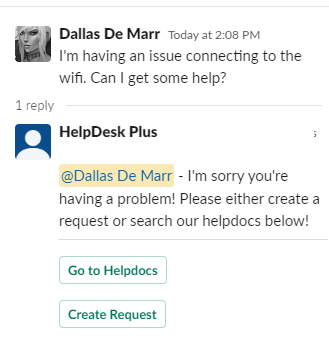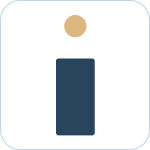Admin Set-up and Global Configurations
Admin Connection
Admin Account Configurations
Administrator Access Permissions
HelpDesk+ Account Settings
Configuring knowledge-base integrations
Configure Jira Create Fields in Slack
Customer Satisfaction Feedback (CSAT) in Slack
Admin Account Overview
Implementation Planning
How to use
Personal Settings
Connecting your Jira and Slack accounts
Creating a support request
Auto resolve common issues
Public vs private threads
Approval Routing
Knowledge-base Ticket Deferment
Channel Settings
Support Channel Settings
Configuring Support Channels
Automatically create a request for each message
Automatically remind users to create requests
Welcoming users to support channels
Off Hours Support
Agent Channel Settings
Updating issues / transitions / resolution
Additional Features
Create a new request
Mapping Emojis in channels for quick create
Configure mapping between request types and channels
Custom Auto Responses
Enable Canned Responses
Emoji Request Status Configuration
Auto Create
Configuring Shared Channels
Managing Unsupported Plugins by Blocking Issue Creation
Auto Response
Slash Commands - /helpdesk
Agent quick-start
Hosting
Billing
Security
FAQ
Can I Schedule a Demo?
Understand user types
Add to channels
Channel types
Adding to channel
Atlassian Marketplace Billing
How to connect if Jira is behind a firewall
What is the Nextup/HelpDesk+ static IP address
How do I report on the number of issues created from Slack?
Webhooks
How to find your bot ID?
How to resolve a SSL certificate issue
How do I change the name of the HelpDesk+ bot?
Understanding Jira user/agent permissions
Is my data secure and protected?
What ticketing systems are supported?
Support
- All Categories
- How to use
- Additional Features
- Auto Response
Auto Response
![]() Updated
by Dallas de Marr
Updated
by Dallas de Marr
Using auto response enables you to have the HD+ bot reply in a thread and send a message, a create request button, and a custom button for each message posted to a certain channel. For example, a troubleshooting channel may have this enabled so that users are directed to help docs before creating a ticket.
What to Know:
- You cannot use auto response if auto create is enabled
Enabling Auto Response
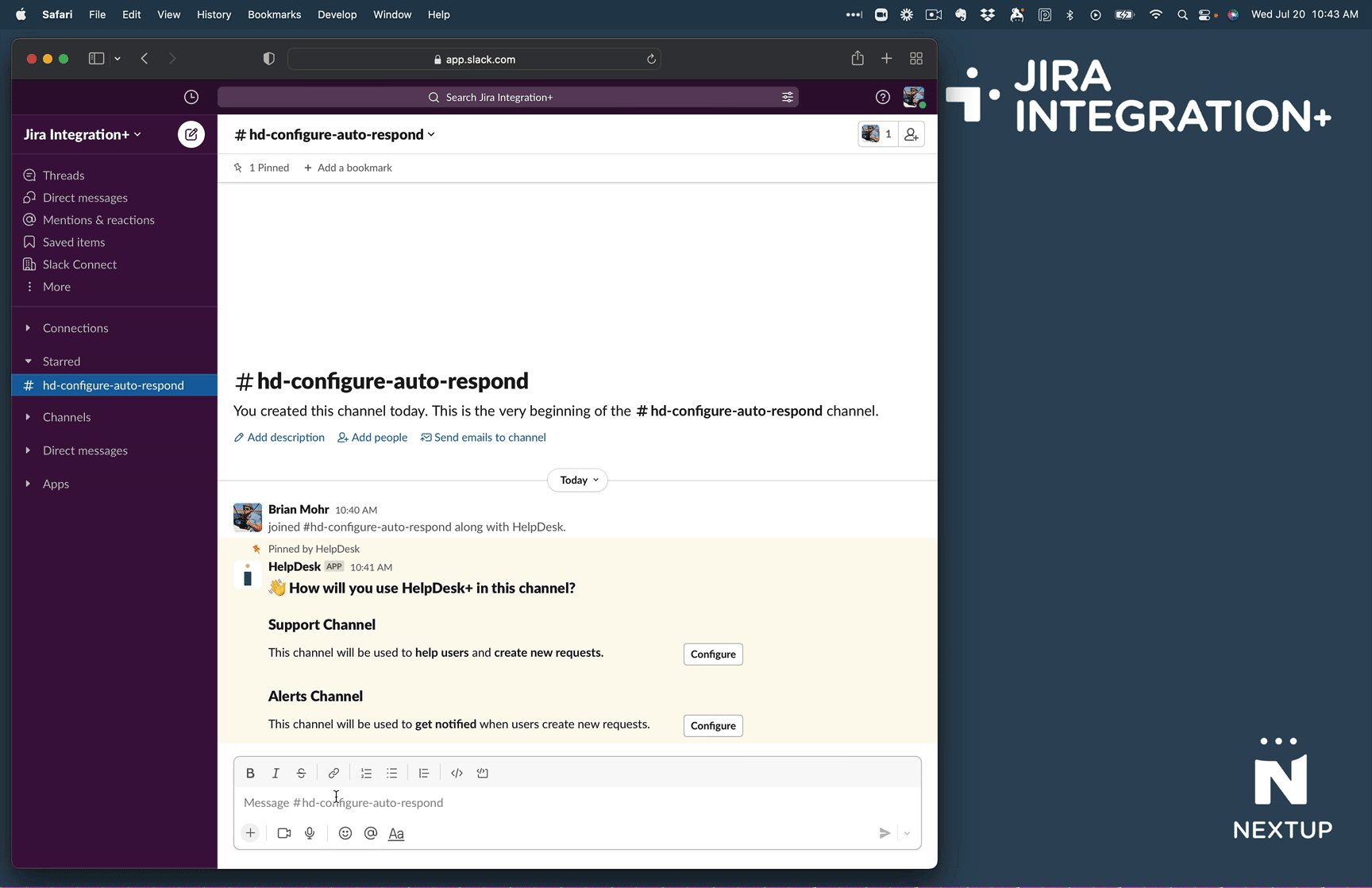
- Invite the Helpdesk+ bot to the channel you want to configure
- Type
/helpdesk configure - Select the issue type for which you would like to create an auto response
- Click the checkbox next to Auto Response
- Provide the message that the bot will reply to each message with
- Optionally, click the checkbox next to Create Button to have the bot also display a button that will allow the user to create an issue using the types specified in step 3.
- Optionally, click the checkbox next to Custom Button and provide the button text and the URL the button will send the user to when clicked.
- Click Submit
Now, each time a user sends a message to that channel, Helpdesk+ will respond. This example includes both a "Create" button and a "Custom" button.