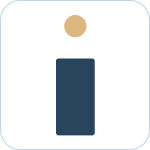Admin Set-up and Global Configurations
Admin Connection
Admin Account Configurations
Administrator Access Permissions
HelpDesk+ Account Settings
Configuring knowledge-base integrations
Configure Jira Create Fields in Slack
Customer Satisfaction Feedback (CSAT) in Slack
Admin Account Overview
Implementation Planning
How to use
Personal Settings
Connecting your Jira and Slack accounts
Creating a support request
Auto resolve common issues
Public vs private threads
Approval Routing
Knowledge-base Ticket Deferment
Channel Settings
Support Channel Settings
Configuring Support Channels
Automatically create a request for each message
Automatically remind users to create requests
Welcoming users to support channels
Off Hours Support
Agent Channel Settings
Updating issues / transitions / resolution
Additional Features
Create a new request
Mapping Emojis in channels for quick create
Configure mapping between request types and channels
Custom Auto Responses
Enable Canned Responses
Emoji Request Status Configuration
Auto Create
Configuring Shared Channels
Managing Unsupported Plugins by Blocking Issue Creation
Auto Response
Slash Commands - /helpdesk
Agent quick-start
Hosting
Billing
Security
FAQ
Can I Schedule a Demo?
Understand user types
Add to channels
Channel types
Adding to channel
Atlassian Marketplace Billing
How to connect if Jira is behind a firewall
What is the Nextup/HelpDesk+ static IP address
How do I report on the number of issues created from Slack?
Webhooks
How to find your bot ID?
How to resolve a SSL certificate issue
How do I change the name of the HelpDesk+ bot?
Understanding Jira user/agent permissions
Is my data secure and protected?
What ticketing systems are supported?
Support
- All Categories
- How to use
- Additional Features
- Enable Canned Responses
Enable Canned Responses
 Updated
by Megan Storie
Updated
by Megan Storie
Empower your support team with Canned Responses, a feature integrated with Helpdesk+ and Canned Responses Pro Templates for Jira. This tool streamlines your responses to common tickets, bug reports, stories, and more, ensuring efficiency and consistency in customer communication. Craft professional and standardized signatures effortlessly, and seamlessly integrate canned responses into ticket comments.
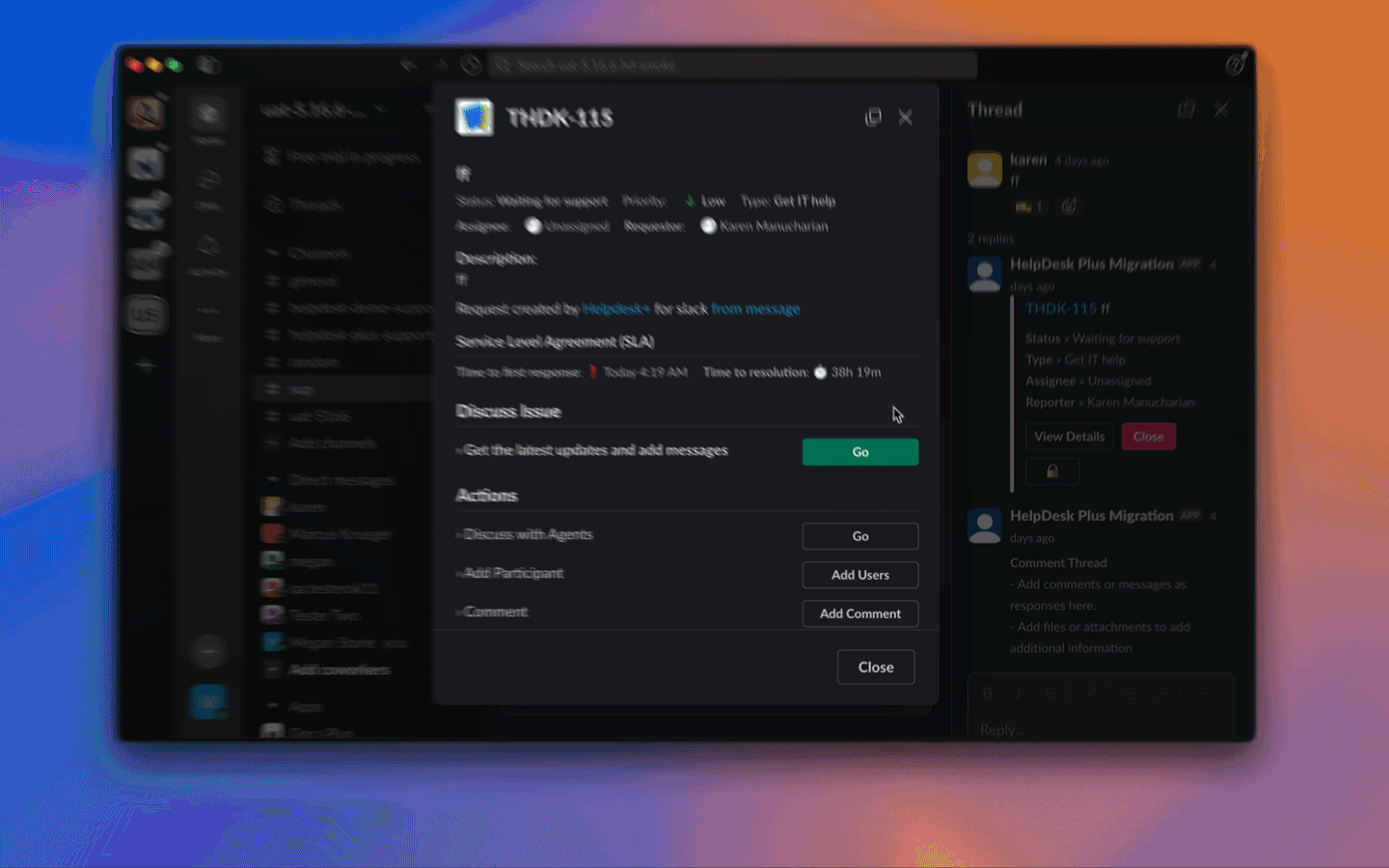
What to Know
- Canned Responses Pro Templates for Jira needs to be installed on your Jira Cloud instance to use this feature.
- This feature is exclusively available for agent channels.
Enable Canned Responses in the Account Portal:
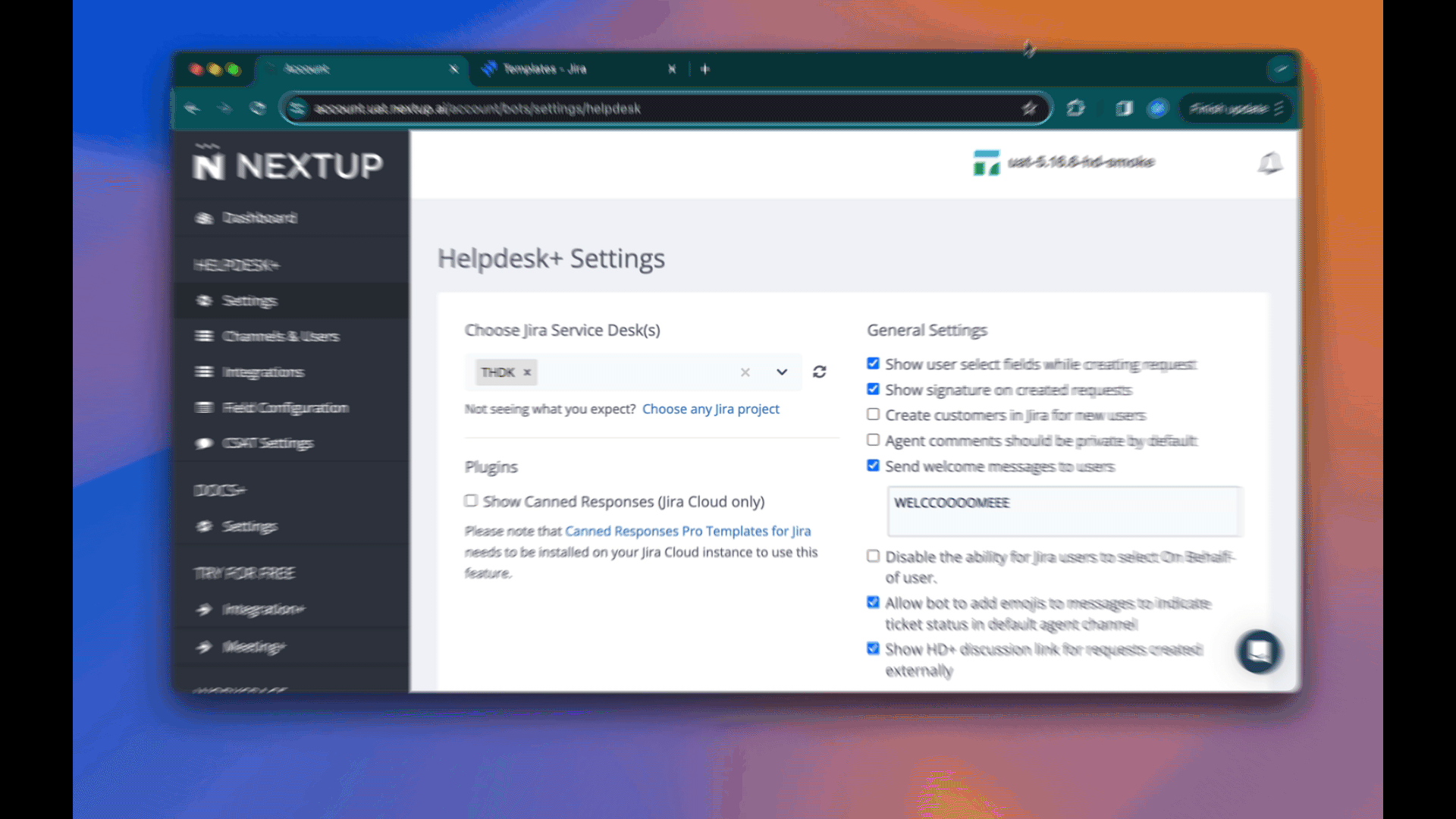
- Go to your account portal
- Navigate to Settings under Helpdesk+
- Check “Show canned responses (Jira Cloud only)”
- Click Save Settings
Install Canned Responses Pro Templates for Jira
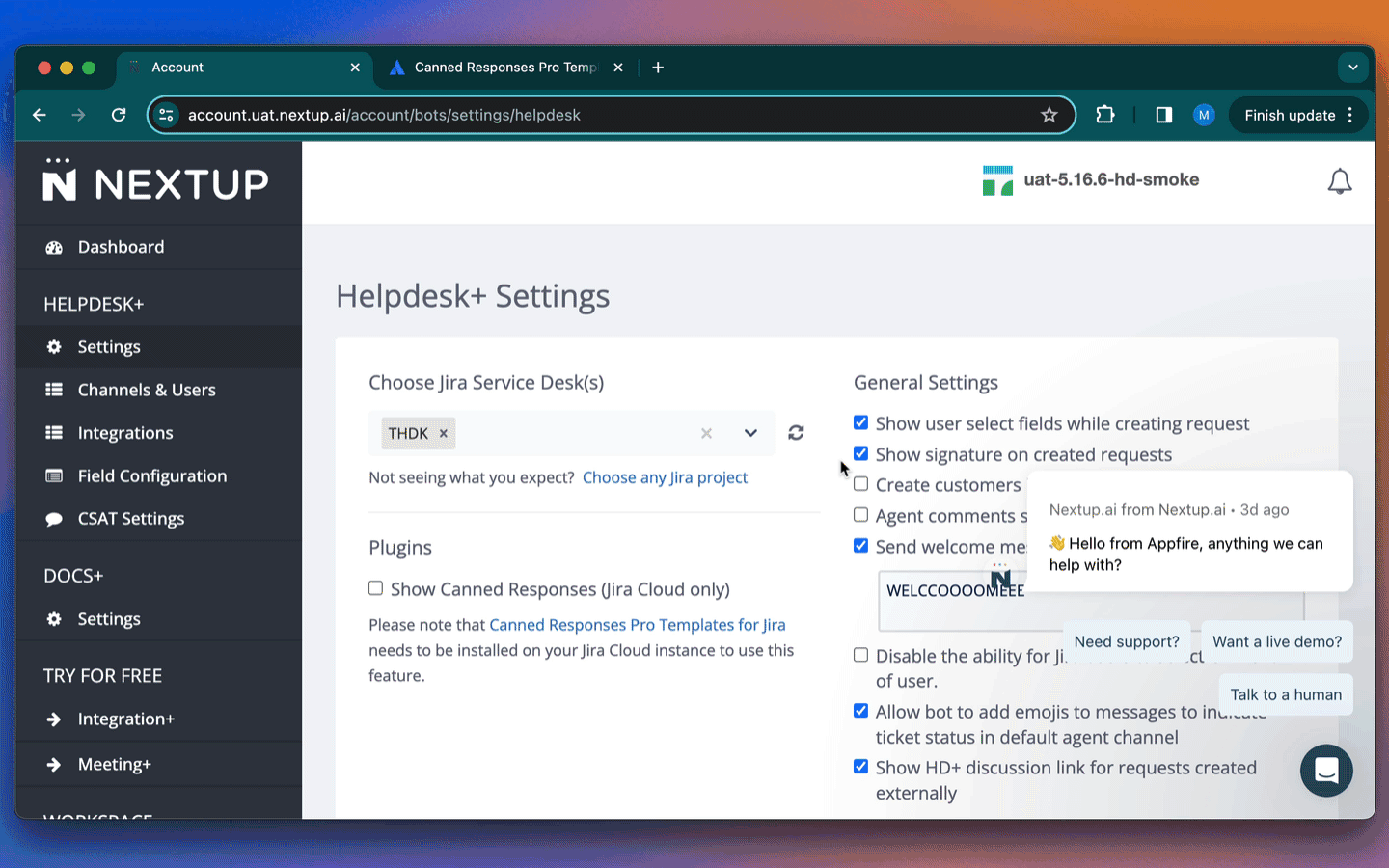
- Visit marketplace.atlassian.com and search for Canned responses Pro Templates for Jira or click the link in the account portal.
- Select Try it Free.
- Choose the correct jira instance.
- Select start free trial.
- Click start free trial on the next page.
- You should see “Adding Canned Responses Pro Templates for Jira…” in the bottom left corner.
- Once installed click the get started button in the left bottom corner.
- Click Go to templates.
Create Templates in the Jira App
- Open the Canned Responses Pro app located under the Jira top menu.
- Click Create template.
- Name your template.
- Enable issue comment. The description field is unsupported.
- Add your text for your comment.
- Click Save template.