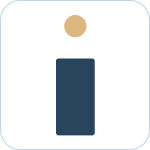Admin Set-up and Global Configurations
Admin Connection
Admin Account Configurations
Administrator Access Permissions
HelpDesk+ Account Settings
Configuring knowledge-base integrations
Configure Jira Create Fields in Slack
Customer Satisfaction Feedback (CSAT) in Slack
Admin Account Overview
Implementation Planning
How to use
Personal Settings
Connecting your Jira and Slack accounts
Creating a support request
Auto resolve common issues
Public vs private threads
Approval Routing
Knowledge-base Ticket Deferment
Channel Settings
Support Channel Settings
Configuring Support Channels
Automatically create a request for each message
Automatically remind users to create requests
Welcoming users to support channels
Off Hours Support
Agent Channel Settings
Updating issues / transitions / resolution
Additional Features
Create a new request
Mapping Emojis in channels for quick create
Configure mapping between request types and channels
Custom Auto Responses
Enable Canned Responses
Emoji Request Status Configuration
Auto Create
Configuring Shared Channels
Managing Unsupported Plugins by Blocking Issue Creation
Auto Response
Slash Commands - /helpdesk
Agent quick-start
Hosting
Billing
Security
FAQ
Can I Schedule a Demo?
Understand user types
Add to channels
Channel types
Adding to channel
Atlassian Marketplace Billing
How to connect if Jira is behind a firewall
What is the Nextup/HelpDesk+ static IP address
How do I report on the number of issues created from Slack?
Webhooks
How to find your bot ID?
How to resolve a SSL certificate issue
How do I change the name of the HelpDesk+ bot?
Understanding Jira user/agent permissions
Is my data secure and protected?
What ticketing systems are supported?
Support
Table of Contents
- All Categories
- FAQ
- Add to channels
Add to channels
![]() Updated
by Brian Mohr
Updated
by Brian Mohr
Adding the bot to your channel(s)
What to know
- The bot must be added to each channel you want to use it in
- Channels can be configured for Support or Agents
Invite via mention
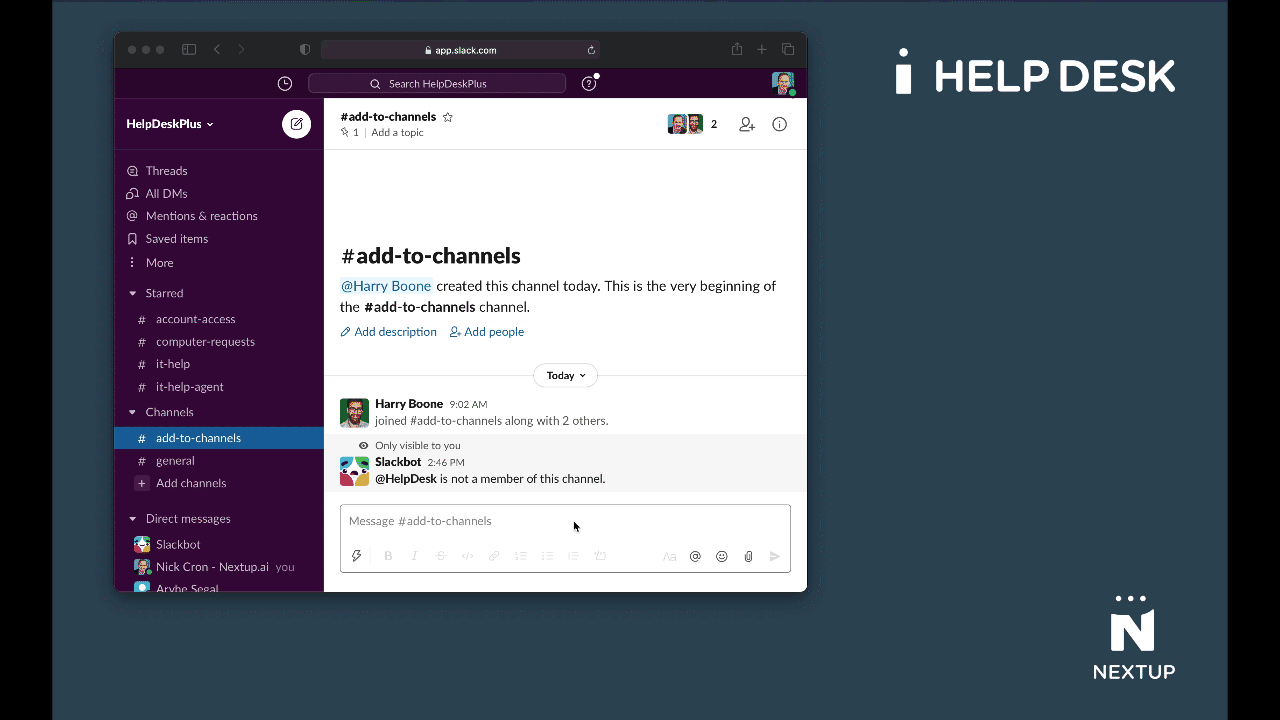
- Navigate to the channel you want to use HelpDesk+
- Type @helpdesk
- Hit Enter
- Click the button Add to Channel
Invite via /app
- Navigate to the channel you want to use HelpDesk+
- Type /app
- Choose Add apps to channel
- Select HelpDesk+
- Click the Add button
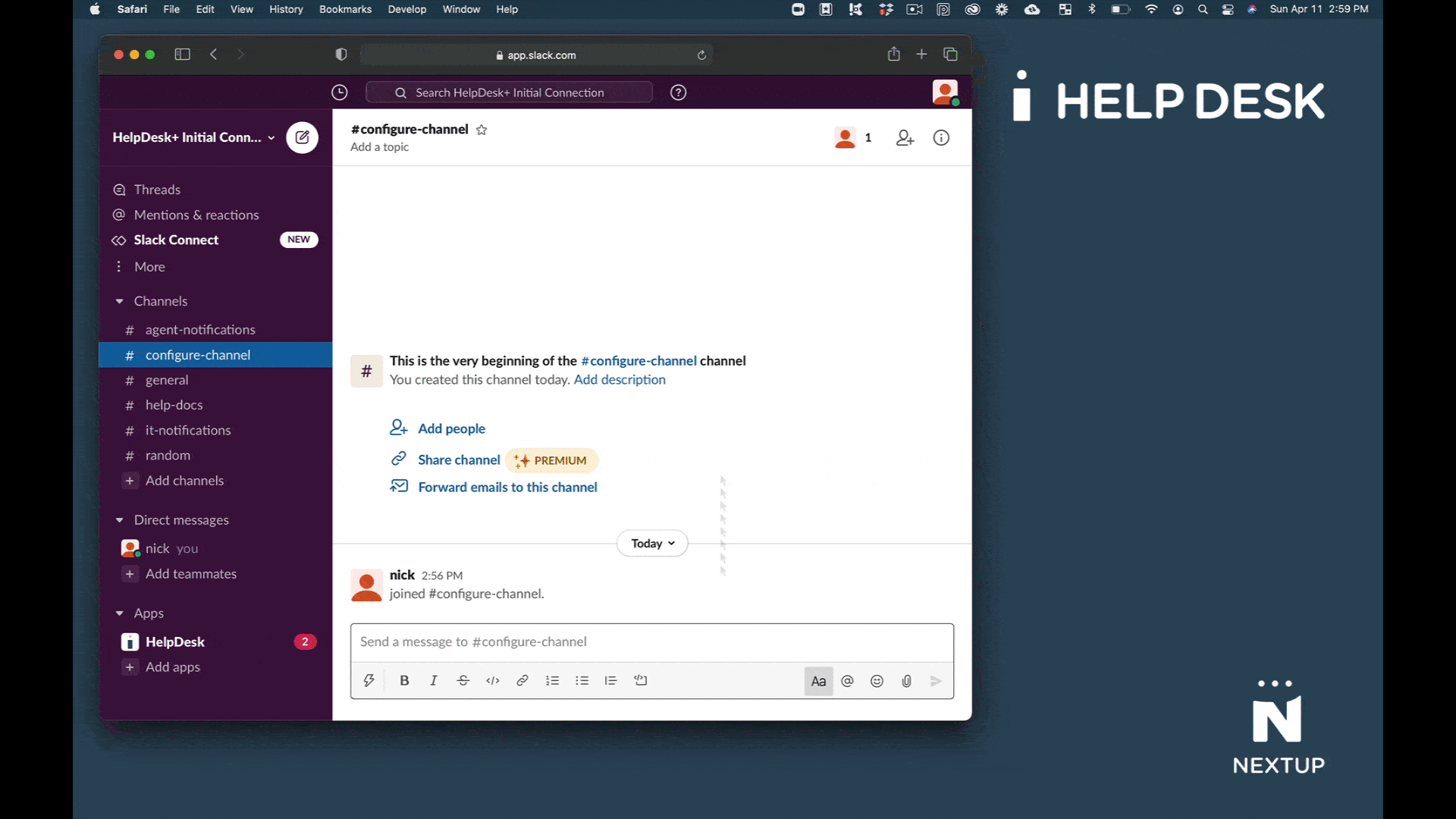
Getting channels configured
Now that the bot is added to the channel select the channel type and proceed with the configuration.
- Support Channels - Use this type for channels where you provide support to your users. Learn how to configure support channels.
- Agent Channels - Use this type from channels where you get alerts and respond to issues as agents. Learn how to configure agent channels.