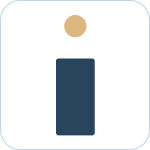Admin Set-up and Global Configurations
Admin Connection
Admin Account Configurations
Administrator Access Permissions
HelpDesk+ Account Settings
Configuring knowledge-base integrations
Configure Jira Create Fields in Slack
Customer Satisfaction Feedback (CSAT) in Slack
Admin Account Overview
Implementation Planning
How to use
Personal Settings
Connecting your Jira and Slack accounts
Creating a support request
Auto resolve common issues
Public vs private threads
Approval Routing
Knowledge-base Ticket Deferment
Channel Settings
Support Channel Settings
Configuring Support Channels
Automatically create a request for each message
Automatically remind users to create requests
Welcoming users to support channels
Off Hours Support
Agent Channel Settings
Updating issues / transitions / resolution
Additional Features
Create a new request
Mapping Emojis in channels for quick create
Configure mapping between request types and channels
Custom Auto Responses
Enable Canned Responses
Emoji Request Status Configuration
Auto Create
Configuring Shared Channels
Managing Unsupported Plugins by Blocking Issue Creation
Auto Response
Slash Commands - /helpdesk
Agent quick-start
Hosting
Billing
Security
FAQ
Can I Schedule a Demo?
Understand user types
Add to channels
Channel types
Adding to channel
Atlassian Marketplace Billing
How to connect if Jira is behind a firewall
What is the Nextup/HelpDesk+ static IP address
How do I report on the number of issues created from Slack?
Webhooks
How to find your bot ID?
How to resolve a SSL certificate issue
How do I change the name of the HelpDesk+ bot?
Understanding Jira user/agent permissions
Is my data secure and protected?
What ticketing systems are supported?
Support
- All Categories
- Admin Set-up and Global Configurations
- Admin Connection
- Set up a Jira service account
Set up a Jira service account
![]() Updated
by Brian Mohr
Updated
by Brian Mohr
What to know
- Service accounts help prevent potential issues when connecting to a specific employee account.
- Users Jira permissions are automatically respected by Jira Integration+
- Service accounts can be used to limit access to the main user via Jira configuration. The main user is the user who initially connected your bot in Slack to your Jira instance.
- There are also settings you can use to limit access via configuration.
Permissions Requirements for Helpdesk +
- Jira Permissions: The main authorized user needs the following permissions to create a connection to the APIs. Individual users do not need these permissions:
- Jira Administrator Access
- JSM Agent Role: For each selected service desk, main authorized users must have the JSM Agent role. If using Jira software projects, agent roles are not required.
- JSM License: A valid Jira Service Management (JSM) license is required for integration functionality.
To better understand user types in Helpdesk+ please visit our helpdoc.
How to set up
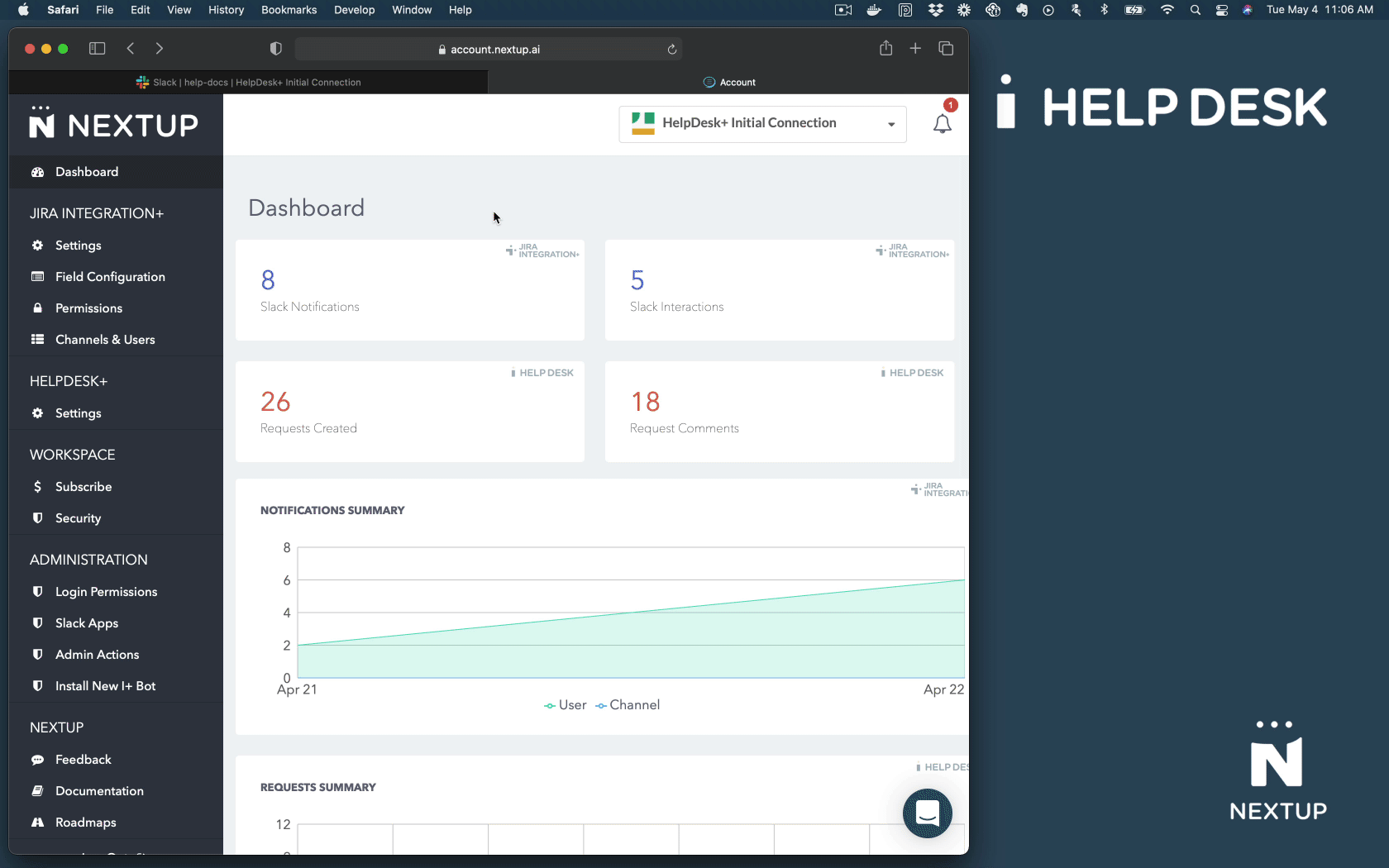
- Create the Jira account
- Make this user an admin in Jira
- Check Permissions Schemes for the following permissions have to be granted:
- Browse Project
- Create Issue
- Comment on Issue
- Edit Issue
- Transition Issue
- Add Attachment
- Add the service account to the relevant Project Role in each project to ensure it has access to perform all actions
- Go to https://account.nextup.ai
- Scroll down to the "main authorized user"
- Click "change"
- Authenticate as that user (make sure it is not logged in as you).