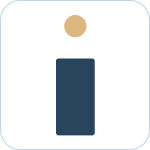Admin Set-up and Global Configurations
Admin Connection
Admin Account Configurations
Administrator Access Permissions
HelpDesk+ Account Settings
Configuring knowledge-base integrations
Configure Jira Create Fields in Slack
Customer Satisfaction Feedback (CSAT) in Slack
Admin Account Overview
Implementation Planning
How to use
Personal Settings
Connecting your Jira and Slack accounts
Creating a support request
Auto resolve common issues
Public vs private threads
Approval Routing
Knowledge-base Ticket Deferment
Channel Settings
Support Channel Settings
Configuring Support Channels
Automatically create a request for each message
Automatically remind users to create requests
Welcoming users to support channels
Off Hours Support
Agent Channel Settings
Updating issues / transitions / resolution
Additional Features
Create a new request
Mapping Emojis in channels for quick create
Configure mapping between request types and channels
Custom Auto Responses
Enable Canned Responses
Emoji Request Status Configuration
Auto Create
Configuring Shared Channels
Managing Unsupported Plugins by Blocking Issue Creation
Auto Response
Slash Commands - /helpdesk
Agent quick-start
Hosting
Billing
Security
FAQ
Can I Schedule a Demo?
Understand user types
Add to channels
Channel types
Adding to channel
Atlassian Marketplace Billing
How to connect if Jira is behind a firewall
What is the Nextup/HelpDesk+ static IP address
How do I report on the number of issues created from Slack?
Webhooks
How to find your bot ID?
How to resolve a SSL certificate issue
How do I change the name of the HelpDesk+ bot?
Understanding Jira user/agent permissions
Is my data secure and protected?
What ticketing systems are supported?
Support
Table of Contents
- All Categories
- How to use
- Additional Features
- Create a new request
Create a new request
![]() Updated
by Brian Mohr
Updated
by Brian Mohr
Creating a support ticket from Slack is easy and we provide a number of ways to do this. The following sections outline each method.
Creating from the HelpDesk+ home tab
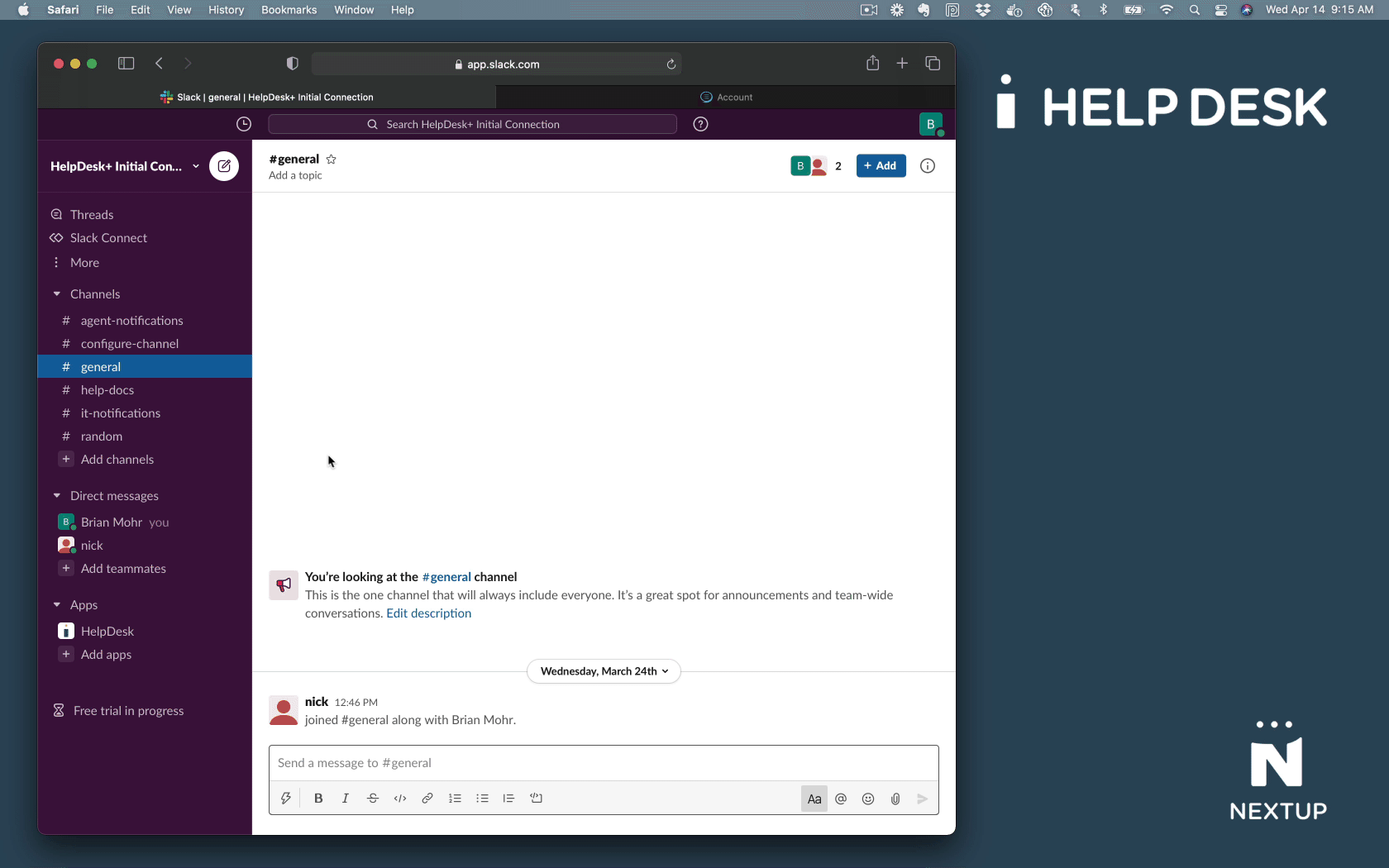
- Navigate to the HelpDesk+ Slack app
- Click the green Create button under "Create New Request"
- Search for the relevant request type
- Enter required (and optional) ticket details
- Click the green Go button to discuss your request with an agent
- Enter any additional information in the request thread
- Monitor the status of your ticket in the bot's Open Requests section
Creating from the Slack Global Shortcut
HelpDesk+ ticket creation is also available from anywhere inside Slack via the message-bar shortcut menu.
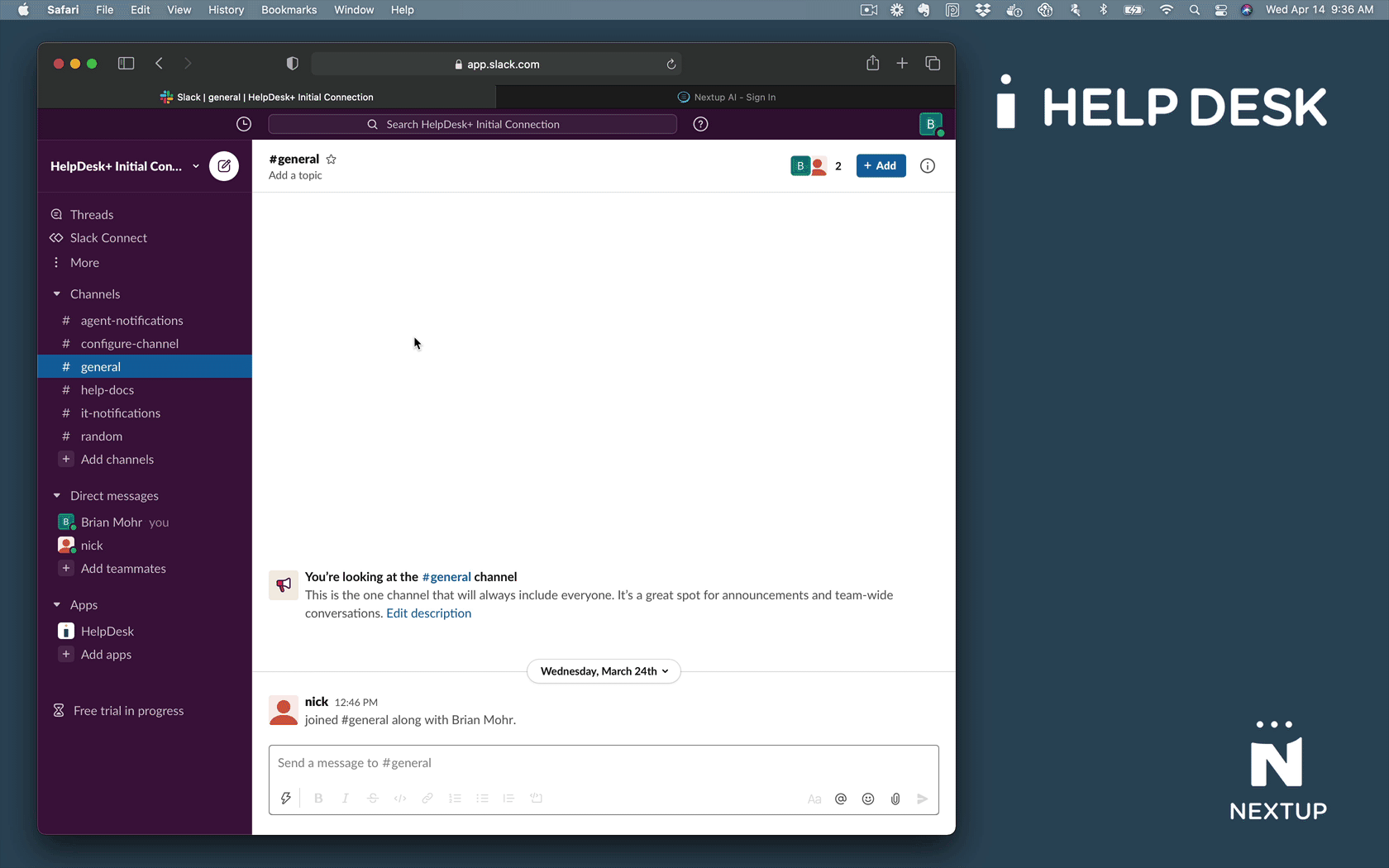
- Click on the Lightning Bolt to the left of the main Slack message box
- Search for the HelpDesk+ shortcut. Note: You only need to search for your shortcut if not already displayed.
- Create your request.
Creating from a message action
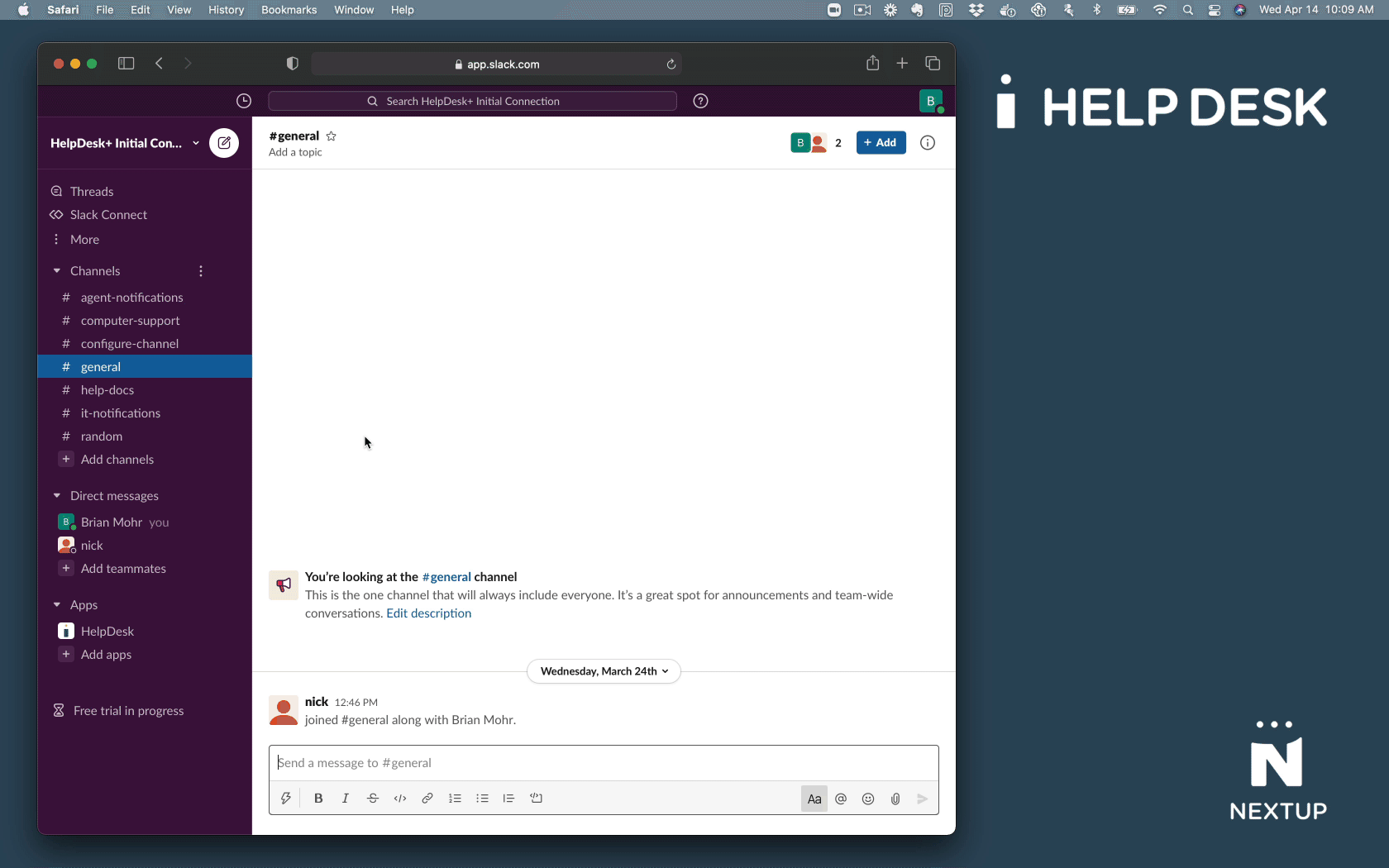
- Click the triple-dot menu to the right of any Slack message
- Click Create Support Request. Note: You can search for this action if not already displayed
- Create your request.
Creating from an emoji
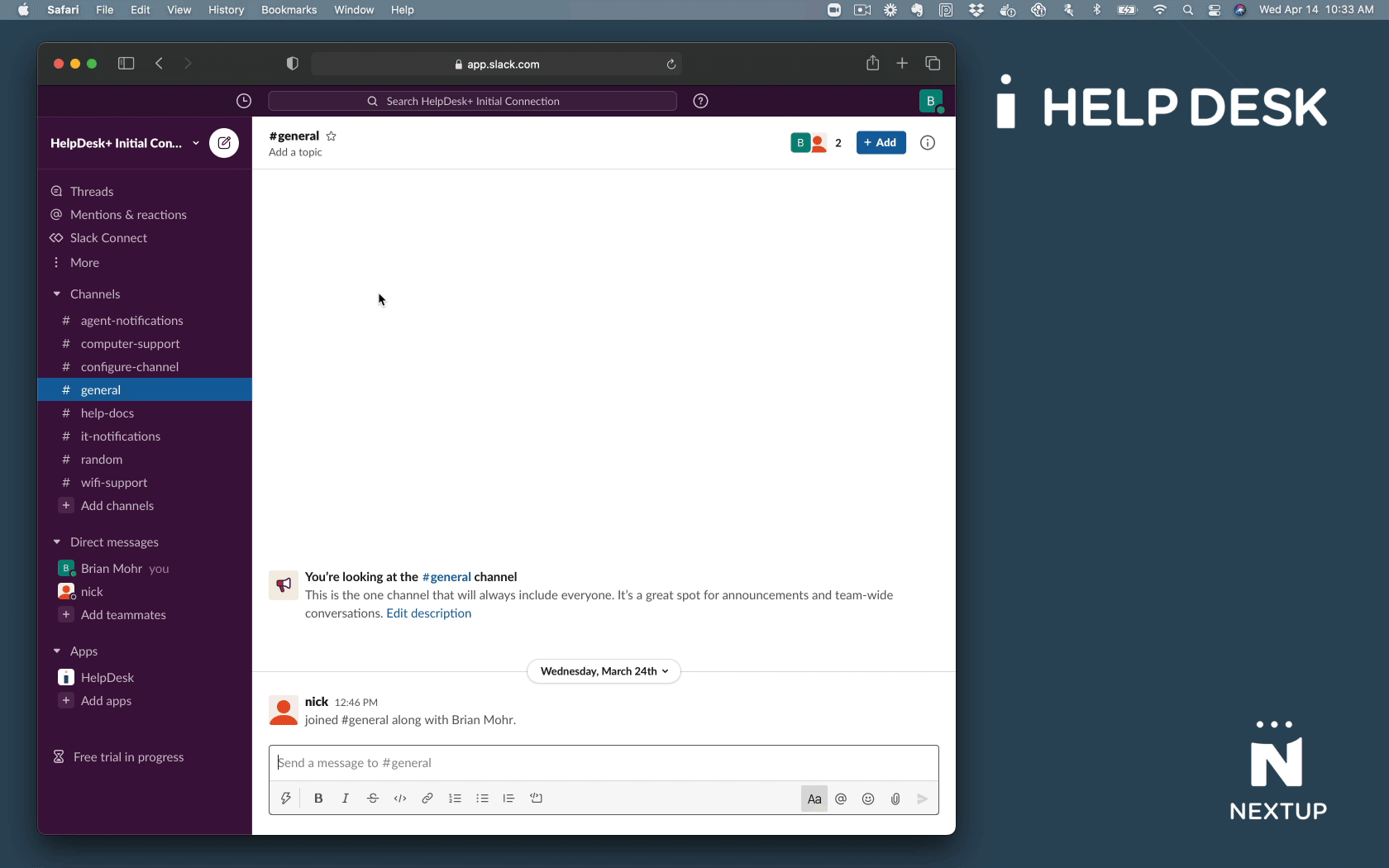
- Use Slack to add a mapped emoji to a message. Note: Emojis are configured by your administrator.
- Your ticket is created automatically from your Slack message.
- View and manage your request.
Creating from the "/helpdesk" command
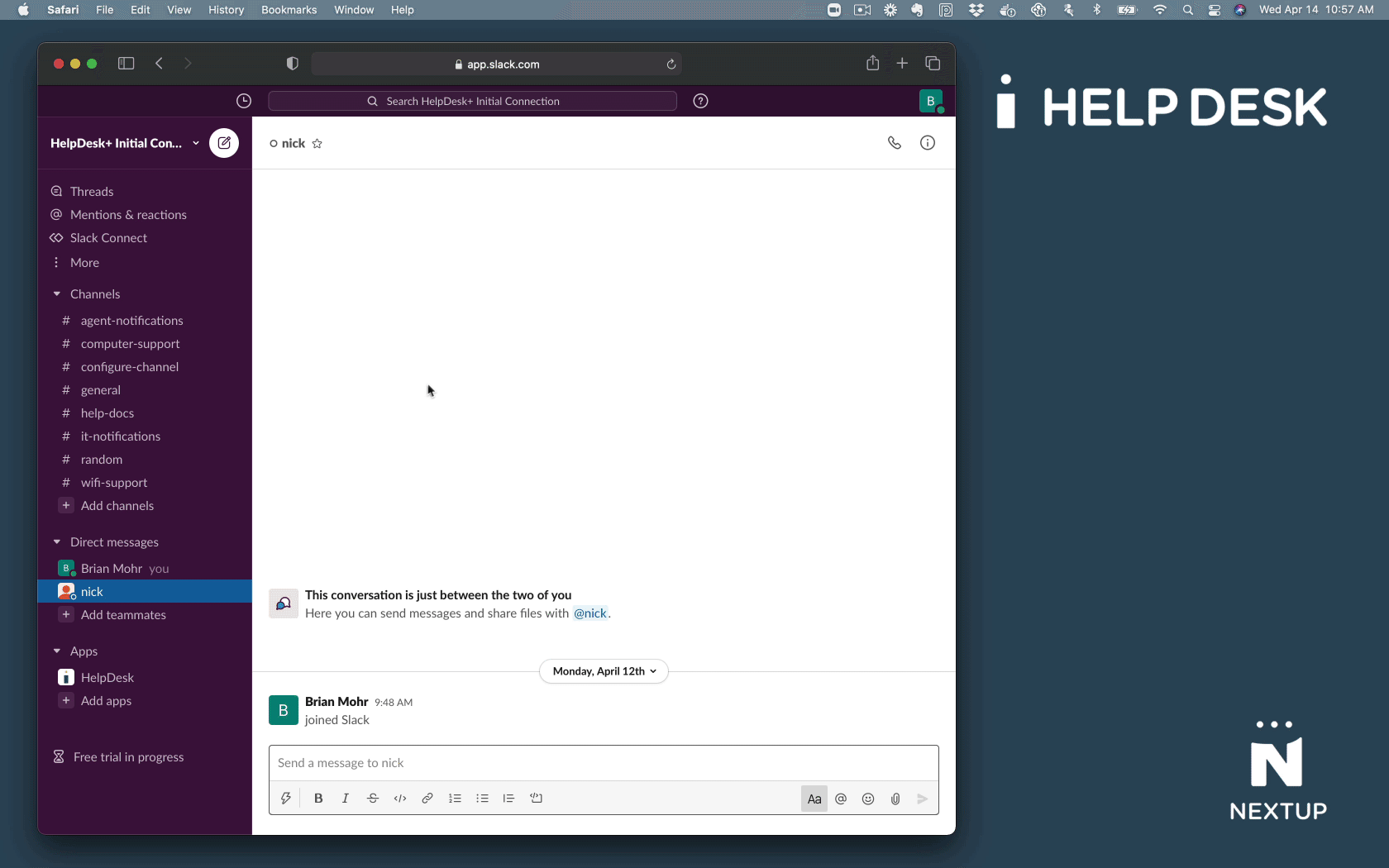
- Type /helpdesk in the Slack message bar. Note: This works in a channels, or direct messages.
- Create your request.