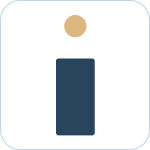Admin Set-up and Global Configurations
Admin Connection
Admin Account Configurations
Administrator Access Permissions
HelpDesk+ Account Settings
Configuring knowledge-base integrations
Configure Jira Create Fields in Slack
Customer Satisfaction Feedback (CSAT) in Slack
Admin Account Overview
Implementation Planning
How to use
Personal Settings
Connecting your Jira and Slack accounts
Creating a support request
Auto resolve common issues
Public vs private threads
Approval Routing
Knowledge-base Ticket Deferment
Channel Settings
Support Channel Settings
Configuring Support Channels
Automatically create a request for each message
Automatically remind users to create requests
Welcoming users to support channels
Off Hours Support
Agent Channel Settings
Updating issues / transitions / resolution
Additional Features
Create a new request
Mapping Emojis in channels for quick create
Configure mapping between request types and channels
Custom Auto Responses
Enable Canned Responses
Emoji Request Status Configuration
Auto Create
Configuring Shared Channels
Managing Unsupported Plugins by Blocking Issue Creation
Auto Response
Slash Commands - /helpdesk
Agent quick-start
Hosting
Billing
Security
FAQ
Can I Schedule a Demo?
Understand user types
Add to channels
Channel types
Adding to channel
Atlassian Marketplace Billing
How to connect if Jira is behind a firewall
What is the Nextup/HelpDesk+ static IP address
How do I report on the number of issues created from Slack?
Webhooks
How to find your bot ID?
How to resolve a SSL certificate issue
How do I change the name of the HelpDesk+ bot?
Understanding Jira user/agent permissions
Is my data secure and protected?
What ticketing systems are supported?
Support
- All Categories
- Admin Set-up and Global Configurations
- Admin Account Configurations
- Customer Satisfaction Feedback (CSAT) in Slack
Customer Satisfaction Feedback (CSAT) in Slack
 Updated
by Nick Cron
Updated
by Nick Cron
HelpDesk+ sends feedback requests in Slack when users requests are completed. This is a great way to understand how you are doing in the eyes of your requestors.
What to know
- Feedback requests are enabled by default when you install HelpDesk+
- We send the feedback to Jira automatically for customers that have Jira Cloud (learn why only Cloud)
- You can share feedback recieved with your team in a Slack channel.
How it works
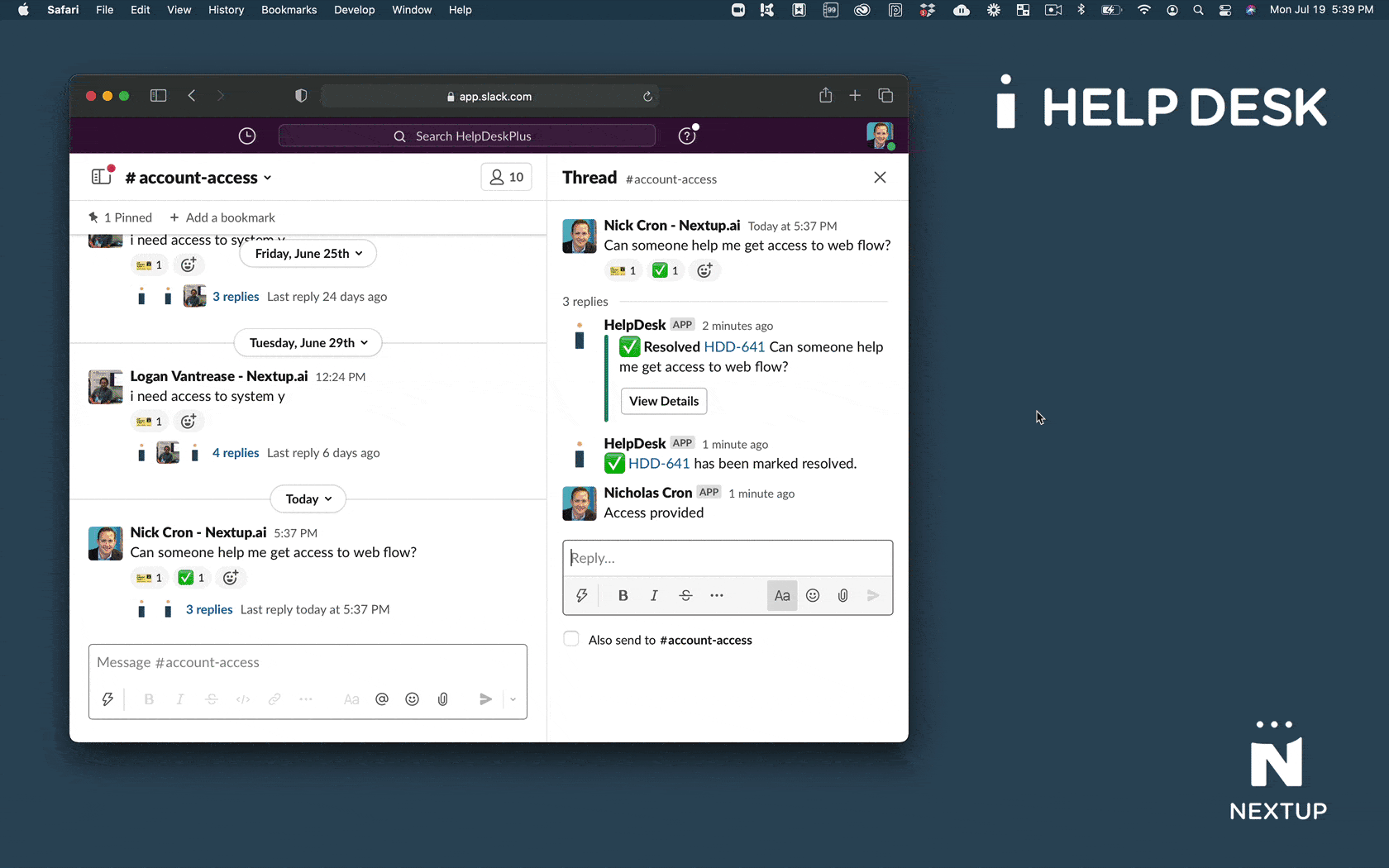
- A request is marked as resolved
- The user recieves a message from HelpDesk+ asking for their feedback
- The user can optionally provide text feedback with thier response.
Manage Settings
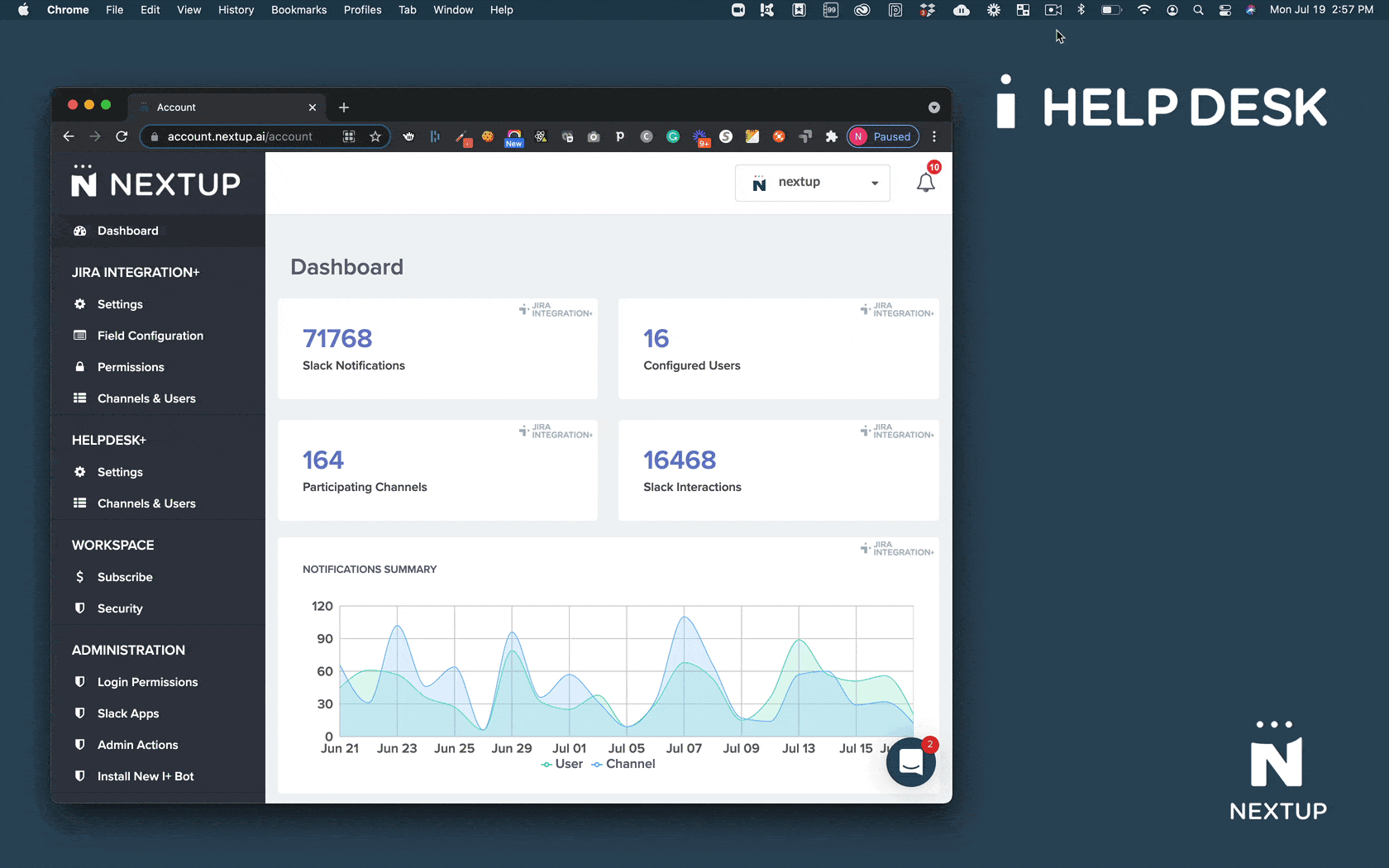
- Login to your account.
- Navigate to the Settings section under Helpdesk+
- Update preferences
- Disable/Enable feedback requests: Use the box "Send requests for feedback when issues are resolved"
- Select a channel in Slack.
- Save Settings